The communications tab appears in most modules and master records. It allows a user to enter notes that can then be assigned to either the current user or another user for followup on the specified date. While it is not a Customer Relationship Management system it can assist your team in keeping informed on your customers activities and communications.
Click the Communication icon on the main menu.

From the communications list click add or edit
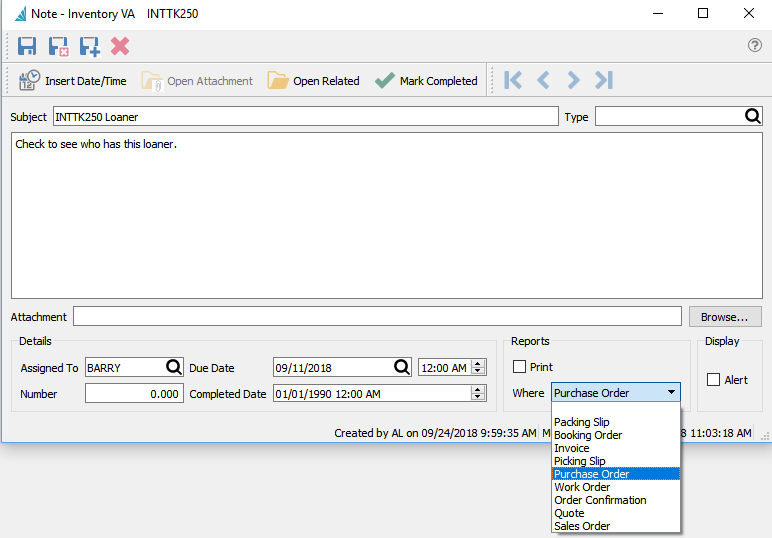
Filters – Set a filter to display only the communication that the user wants to see. The most common one is the “Assigned To” filter so they only see their own communications.
Export – Exports the list of communications to Excel or .csv based on column and position selection.
Add – Adds a communication.
Edit – Edits a communication.
Delete – Deletes a communication.
Print – Any report that has‘Communications’ as a Crystal Reports template will be presented.
Open Related – Opens the module and record for the source of the message.
Module – The module where the communication was created.
Item – The record for where the communication was created. For example the customer number, sales order number or inventory item.
Subject – The subject the user put on the communication.
Created Date – The date it was created.
Created By – The initials of the user that created the communication.
Due Date – The date the assigned communication is due for completion.
Completion Date – The date entered when it was completed.
Attention – This can either be:
- Alert – Means that this message will pop up when editing a document like a sales or purchase order when the item, customer or vendor is added.
- Print – Means this will be printed on whichever form was selected.
Display Type – The form that this communication should print on. For example on Invoices or Purchase Orders.
Assigned To – The user’s initials that the communication is assigned to.
Group Type – The type of message. Each company can create their own types by doing a lookup on the type field. For example “Follow-Up”
Modified Date – Date this communication was last edited.
Modified By – The users initials that last edited this communication.
Example communications
- Inventory – Add a note if someone notices that there are not the correct quantity in stock in the warehouse. Assign to the warehouse manager to do a count.
- Customer – Put an alert on the customer for their birthday so if you add a sales order for them it will pop the message.
- Accounts Receivable – Add a message if the customer says they will have payment on a certain day. If assigned to a user they will be prompted to call on the correct day,
- Quote – Add a follow-up reminder so the quote does not get forgotten.
When User Logs In
When the user logs in and there are communication notes that are due or overdue, a “To-Do” list will be presented. By clicking the edit button the user can see the details of the communication.

When the user marks the activity complete, they will no longer be shown it on login but it can still be viewed by clicking on the main Communications module on the main menu.
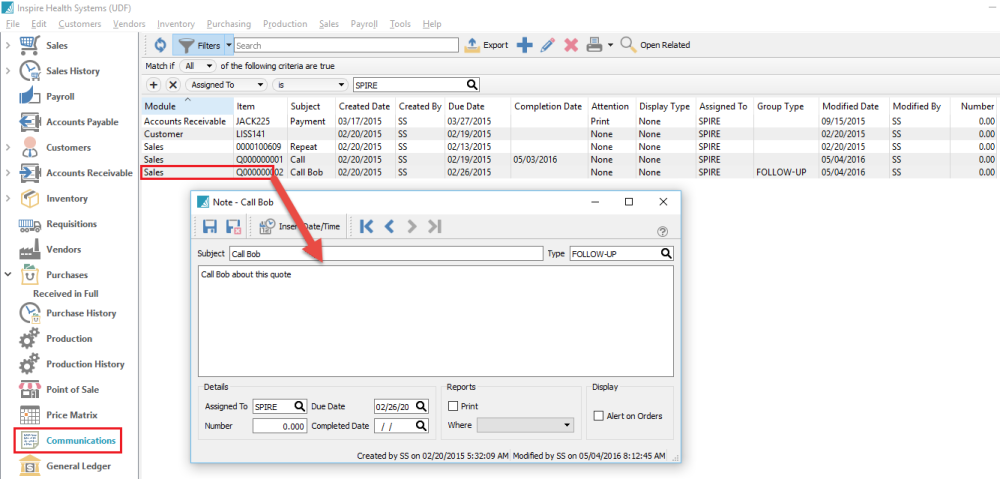
Clicking on the “Open Related” button will bring up the record where that communication was created. For instance if it was an accounts receivable message it will open to that customers AR record.
Video Instructions – Communications


