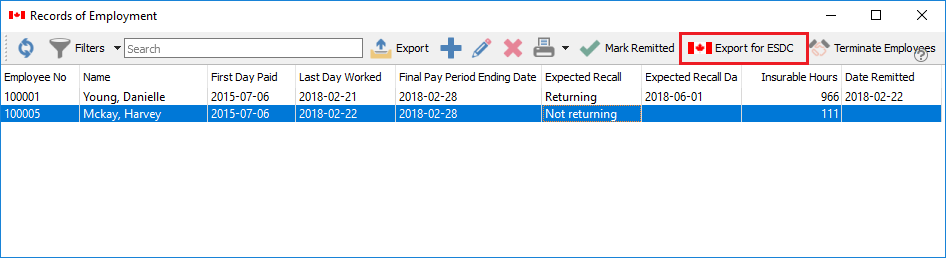When an ROE is required click on “Payroll->Records of Employment”
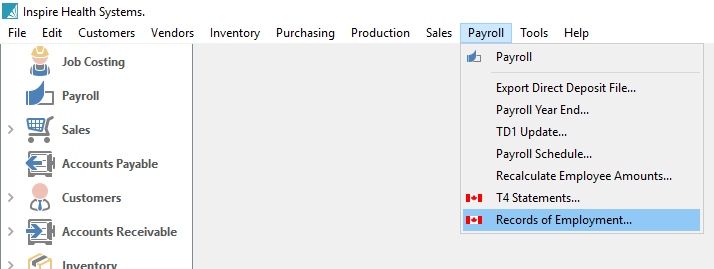
You will see a list of previously produced Records of Employment.
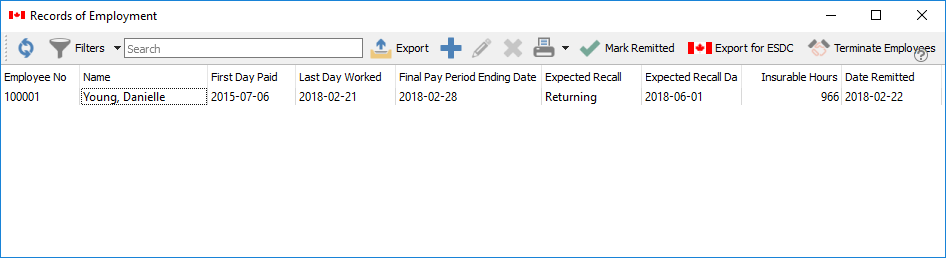
If an ROE has been remitted it will have a date and can no longer be edited or deleted. They will always be there for future viewing.
Click the plus or “Terminate Employee” button button to produce a new ROE. The user will be shown a list of employees to terminate. Highlight the employee(s) and click ‘Terminate Selected” or click “Terminate All” to add all filtered employees.
Once the ROE is on the list click the edit button to add the required information. The information that can be added automatically from Spire payroll will already be populated.
Once the ROE has been opened for editing, it cannot be saved without the required information. This includes
- Last day worked
- Final Pay Period ending date
- Expected date of recall info (if returning)
- Reason for issuing ROE
These items will be added automatically but should be reviewed. If the employee was not paid hourly the insurable hours must still be added.
- Insurable amounts
- Insurable hours
ROE Header and Main Tab

ROE Insurables Tab
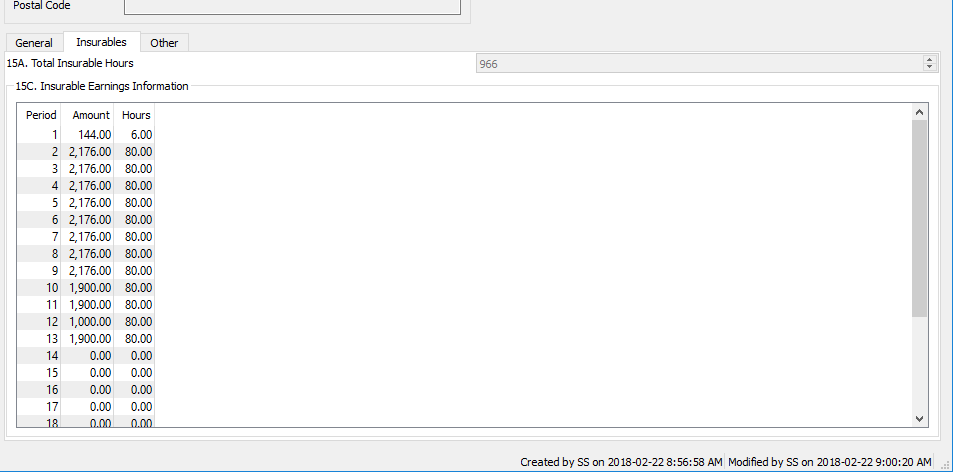
ROE Other Tab
Exporting the Record of employment
Once the editing has been completed on the ROE it can be exported so that it can be imported into ROE Web
Click the button “Export for ESDC”
Save the file to your computer and follow the ROE Web instructions for uploading and submitting the ROE. Remember to mark ROE’s as submitted in Spire once you are sure the ROE Web submission is complete and correct.