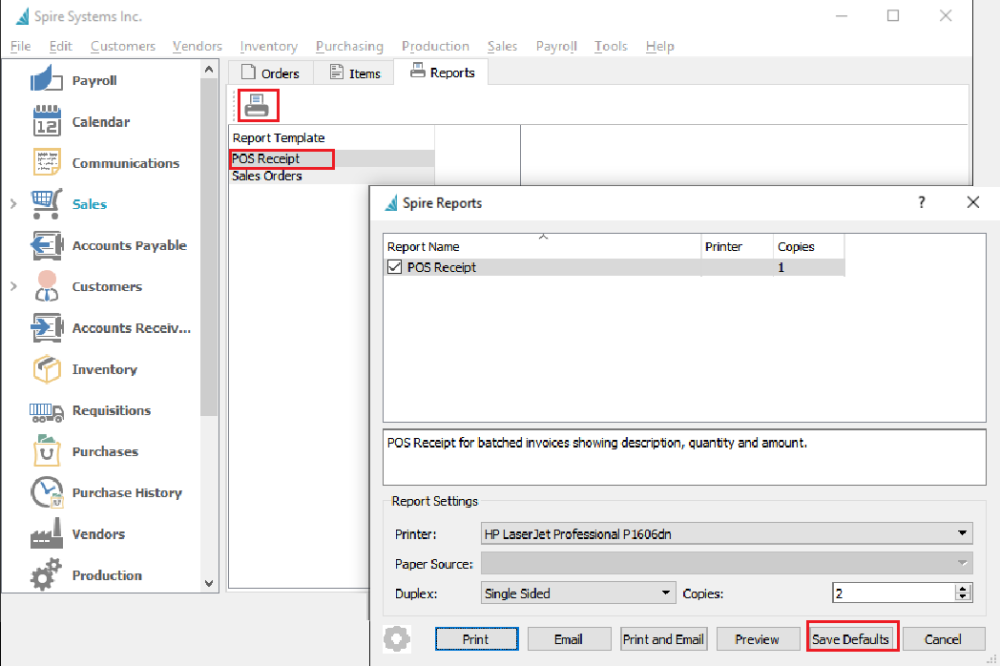If a custom POS receipt is required, copy the stock Crystal report from C:\Program Files\Spire\Reports\POS Receipt.rpt, make the changes required, and save it to you custom reports folder. Be sure to keep the same file name (POS Receipt.rpt) or it will print both the stock and custom one.
If a full size invoice is required for POS select the stock report C:\Program Files\Spire\Reports\Invoice Batched.rpt and save it to the custom reports folder being sure to save as file name POS Receipt.rpt. Edit the report and change the Crystal template to ‘POS Receipt’ and change the selection criteria to {sales_orders.order_no} = {?OrderNoList}
To select a the number of copies and the printer for each user, go into sales orders,then into the reports tab and highlight ‘POS Receipt’ then click print and save defaults.