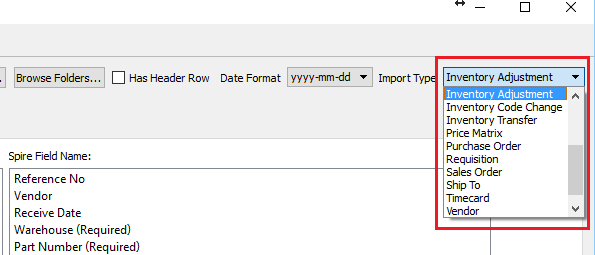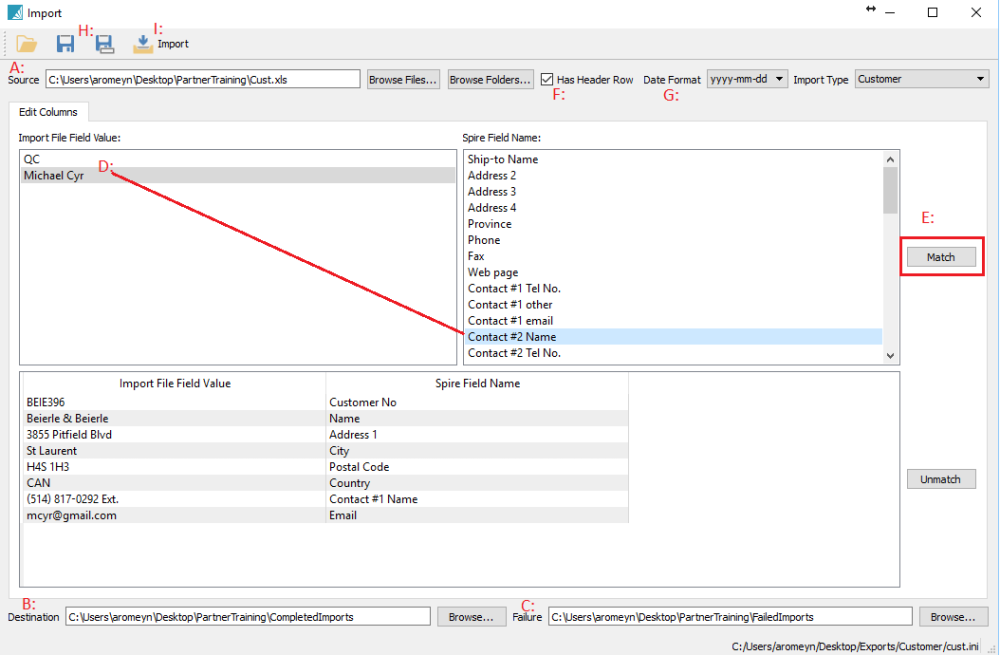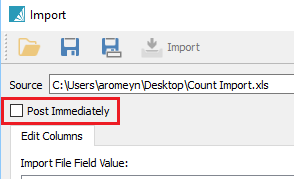Data can be imported into many Spire files. Users can setup a type of import and save it to be able to perform that same type of import later.
Go to Tools/Import and select the type of import that you need to do.
Available imports are:
- Accounts Payable
- Accounts Receivable
- Chart of Accounts
- Customers
- Customer Code Change
- GL Transaction
- Inventory
- Inventory Adjustment
- Inventory Code Change
- Inventory Transfer
- Price Matrix
- Purchase Order
- Requisition
- Sales Order
- Ship To
- Timecard
- Vendor
- Vendor Price
Mapping a Spire Import
A. Select the Excel or csv file to import from
B. Select a location for the import file to move to when complete
C. Select a location for the import file to move to if it fails
D. Map each field from the import file to the Spire field name
E. Click on Match
F. Select ‘Has Header Row’ is there is a heading on the spreadsheet
G. If there is a date in the import. Select the ‘Date Format’
H. Save the .ini file and give it a name that makes sense so it can be used again
I. Click Import
Imports – Post Immediately
- For Sales Order and Inventory Adjustment imports, there is an option called “Post Immediately”.
- For Sales Orders if this is checked the import will be posted as invoices. If not checked they will go into sales orders for invoicing manually.
- For Inventory adjustments the option will post to inventory receipts and the GL. If unchecked they will appear in the adjustments module for review and posting later.