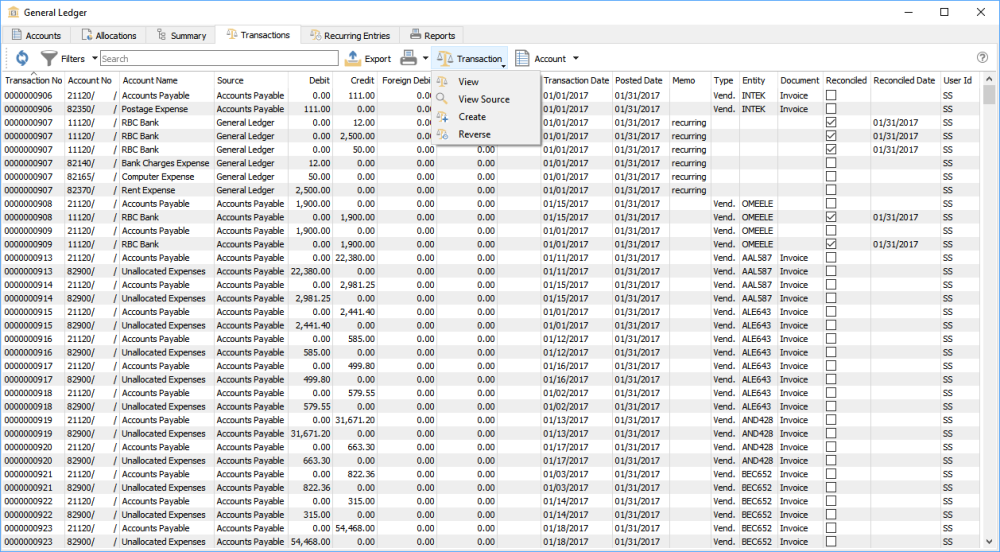In this screen you can see all transactions posted from last year, this year and next year if items were post dated or you are working in next year. Filters can be set to view less transactions and either reported on or exported. When printing any report with the Crystal Report Template of GL Transaction List will be listed.
The search box is very powerful in this list as the user can find any word(s). An example would be to search for a customer code and every transaction posted for that customer will show on the list. Or search for a purchase order number so that every receiving, closed and AP entry will be found.
Refresh – Refresh transactions to see if there are transactions posted.
Filters – Set any numbers of filter to show only the rows of data required.
Search Box – Enter is a search to look for word(s) in all fields.
Export – Export the filtered and sorted list to Excel or .csv.
Print – Print any report with the Crystal Report Template of GL Transaction List.
Transaction – View the journal entry, or source and create or reverse transaction.
Account – View or reconcile the GL account
Transaction No – The GL transaction number that was generated sequentially the next transaction number in Company Settings/Sequence Numbers.
Account No and Name
Source – The source that this posting came from.
Debit – The amount of the debit transaction
Credit – The amount of the credit transaction.
Transaction Date – The date that the transaction was posted to.
Posted Date – The date the user was logged into Spire when they posted the transaction.
Memo – A memo added by the user doing a journal entry.
Type – The type of transaction that was posted.
Entity – The entity is the customer, vendor or employee code of the posting.
Document – The document number passed from the sub ledger posting. ie- the invoice number
Reconciled – The date that the entry was reconciled. If blank then it has not been reconciled.
User ID – The initials of the user that posted the transaction.