Filters are used to display only those records on the grid that match data values you determine. Filters can be saved for future use, including the columns selected, the column position and the sort order.
Useful Filter Examples
- Inventory requires ordering – Filter = “Suggested Qty” is not 0
- Inventory not sold in 2 years – Filter = “This Years Units” is 0 + “Last Years Units” is 0. Then set the “Match if” to All
- AR over 120 days – Filter = “Over 120” is not 0
- Sales Order with margin less than 30% – Filter = “GP %(Average) is less than 30
- Purchase orders received in full – Filter = “Remaining Amount” is 0
Creating a New Filter
Click the Filter button on the toolbar to start the process of defining selection criteria.

Match if Any/All of the following criteria are true – When multiple selection criteria are set, choose Any for records to display when at least one criterion is met. Choose All for records to display only if every criteria is met.
Choose the field name you want to search on, the comparison type, and the value for comparison. All records that match this will be displayed in the grid.
Click the + button to add another search criterion below. Click the X button to remove this search criterion.
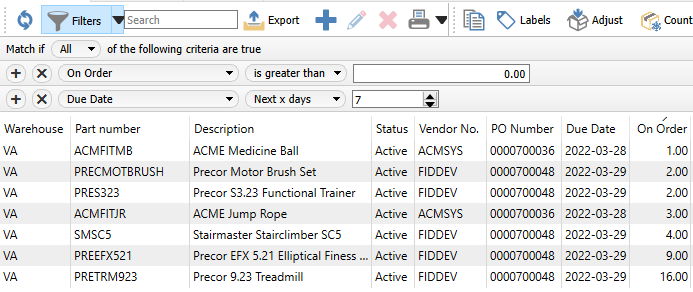
Filter Save Options
When something is ready to save, the menu options accessible from the black arrow drop-down can be used.

Save as default – Once a filter and/or column layout is selected the user can click ‘Save Default’ and then every time they enter this module this is the layout that will be presented. It does not have to be given a name so therefore does not have to be selected.
Remove default – Removes a default that was previously set.
Save filter – When an existing filter is active and changes are made, the filter is updated with no additional prompts.
Save filter as – Save the filter criteria under a new name. A screen will appear to enter this name and other related options.
Delete Filter – This is only available when a saved filter is active. Deleting will remove this filter.
Filter List – Shows available saved filters, where choosing one will reload the grid with records that match the filter criteria. The first group are Filters defined for this user only, followed by the group of filters available for all users in the company.
When saving a new filter, the following screen appears. Enter a unique name to identify it, which will appear not only in the places in can be selected from, but also in the Filters button when active.
User – The filter name will be private for the current user and not be available for other users in the company.
Company – The filter name will be available for all users in the company.
Show in module list – Select this to add the filter to the main menu on the left. Once added it will be indented under the module icon. The list can be accessed by clicking the arrow to the left of the icon.
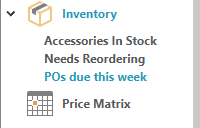
Save column state – The selected column position and size will be saved.


