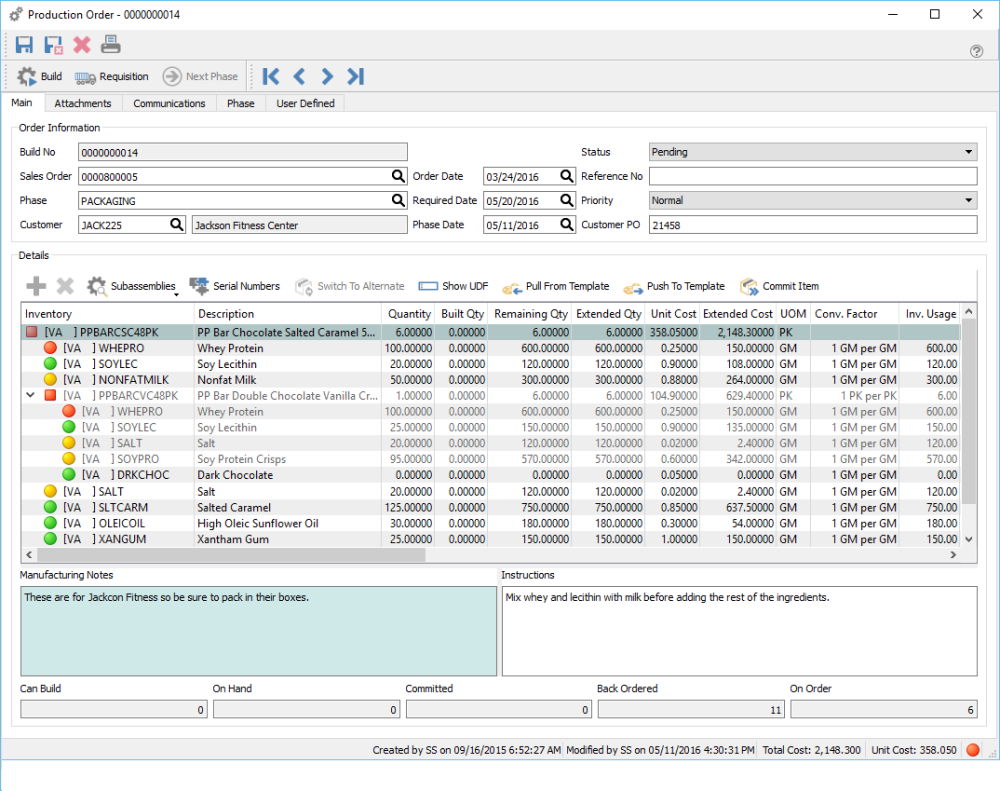Production Order
Once a production order has been created it can go through several steps before it gets built and received to inventory. Click on add or edit to open a production order.
Header
Save – Saves the production order.
Save/Close – Saves and closes the production order.
Delete Deletes production order.
Print – Prints Production Order.
Build – Builds Production Order to receive the finished product using the total component cost, and relieves the components from inventory.
Requisition – Requisition shortages for Production Order.
Next Phase – Pushes the production order in the next phase in the sequence.
Navigation – Moves from order to order in the sale order that the list is in.
Attachments – Can add any number of attachments to the production order. Double clicking the attachment will open it with its default viewer.
Communications – Any number of notes can be added.
Phase – What phase the production order is currently in.
User Defined – User defined fields can be added to the production order to track info that Spire does not have by default.
Build No – The number assigned to this production order coming from the next number in the sequence taken from Company Setting/Sequence/Production.
Sales Order – The sales order number that this production order is from. This can be manually entered or come from sales order requisitions.
Phase – What phase the production order is currently in.
Customer – The customer that this production order is for. It can be added manually or it can come from sales orders when a user requisitions a manufactured item.
Order Date – The date the order was added.
Required. Date – The date that is required fore this production order to be completed. This date is either added manually or will come from the required date of a sales order requisition.
Phase Date – The date that this production order was moved into its current phase
Status – The status of the production order.
Reference No – A reference number that gets manually entered.
Priority – Users can set a priority so that they can sort by this to see the most important ones, or derive a report based on priority.
Customer PO – The customers purchase order number.
Detail Menu
Add – Adds a component or sub-assembly line.
Delete Deletes a component or sub-assembly line.
Sub Assemblies – Allows the user to toggle sub-assemblies on or off and to expand all available sub-assemblies.
Serial Numbers – Used to select serial or lot numbers of the components.
Switch to Alternate – If an item is short as indicated by a red or yellow dot, clicking this button on a detail line will switch the item for its alternative as set in inventory edit.
Show UDF – Shows the user defined fields for the details of a production order. Used to track extra info not normally in Spire. (Note- a license for Spire UDF is required)
Pull From Template – Used to pull the components onto the production order from the template indicated on the top assembly item.
Push To Template – Pushes changes on this production order back to the template from which this order was derived.
Commit Item – Commits the components in inventory for the selected line of the order.
Details
Inventory – The item being built on the top, and the components and sub-assemblies beneath it.
Description – The description of the items.
Quantity – The quantity of the finished item on top and the quantities of components and sub-assemblies that will be consumed beneath it.
Built Qty – The quantity of the top item that have been built so far and quantity of components and sub-assemblies that have been consumed so far.
Remaining Qty – Now many still left to build and consume.
Extended Qty – Extended quantity of components calculated by the total to be built times the quantity of the component.
Unit Cost – The cost of the top item is the sum of the components cost, The component cost comes from the inventory cost.
UOM – The unit of measure being built and consumed.
Conv. Factor The conversion factor for the unit of measure.
Inv. Usage – The inventory usage is calculated by (quantity being built) X (Component quantity) X (UOM conversion factor).
Lead – The lead time from the supplier.
Vendor No – The vendor the component is usually purchased from.
Category – The category for the top and components. This is just used for reporting.
Exp. Yield% – The expected yield for this top item.
Exp. Scrap% – The expected scrap for this component.
Exp. Scrap Qty – The expected scrap quantity for this component.
Act. Scrap Qty – The actual scrap quantity for this component. This is usually edited just before building the production order.
Assemble Qty – The quantity to assemble based on yield.
Assembled Qty – The top item quantity that was built based on yield.
Date – The date the line was committed.
Employee – The employee code can be added manually to indicate who was responsible. (Canada Only)
Employee Name – The employee name selected above.
Requisition Type – If this production order was created from a requisition, it will indicate ‘Inventory’ if it was requisitioned from the inventory list, or Sales Order’ if it came from a sales order’
Requisition No – The purchase order or sales order the requisition came from.
Template – The template from which this order came from. If blank it was created manually as a custom order.
Revision – The revision number of the template.