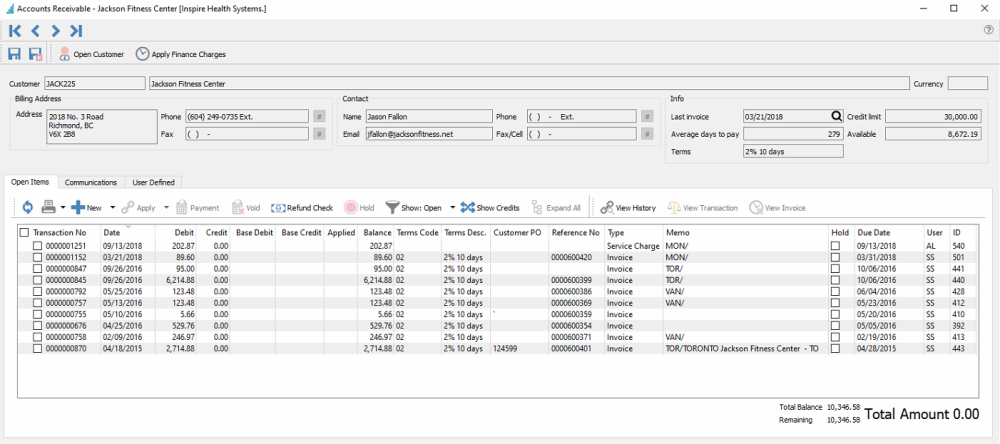
Header
Open Customer – Opens the customer to see all their information including sales history and open sales orders.
Apply Finance Charges – Applies finance charges to this customer. This relies on the finance charge rate being set in Company Settings/Accounts Receivable/Monthly Interest Rate (%) and a setting on each Customer/Billing/Apply finance charges.
Navigation – Navigates between AR records based on the filtered and sorted list.
Contact Info – Customer contact and credit information.
Items
Refresh – Refreshes any new entries other users have posted.
Print – Prints report with the template of ‘Accounts Receivable’
Add – Adds an entry to the customer’s AR.
Apply – Applies payments or customer credits to an invoice.
Payment – Pays the selected invoice(s). The arrow beside the payment button is to void a selected payment. When voided it will automatically unlink.
Void – Voids the highlighted transaction.
Refund Check – Writes a check to a customer by crediting the bank and debiting accounts receivable. Once posted, link that payment to the transactions being refunded.
Hold – Holds an invoice so it cannot be paid.
Show Open – Show open unpaid transactions
Show All Since Last Year (fiscal) – Show all entries from transactions still open in the GL
Show All – Show all entries including paid and applied.
Show Credits – Puts the payment on top with the invoices it paid indented below. The Show All button will also need to be selected.
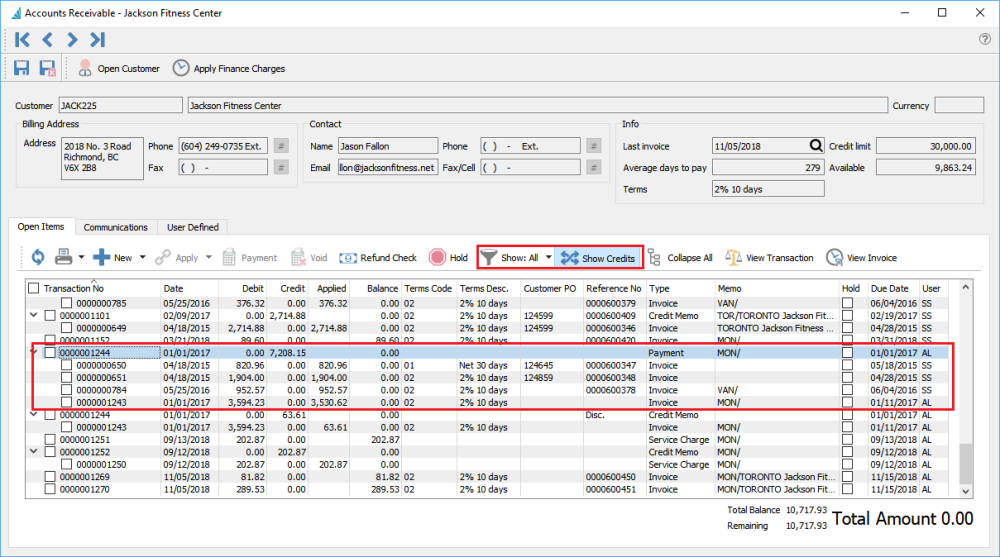
Payment is shown first with the invoices indented below. This makes it very clear what invoices the payment included.
Expand All – Expands the links for all transactions so as to see the invoices and related payment.
View History – Show all Applied records in a historical folio group
View Transaction – Views the journal entry of the highlighted transaction.
View Invoice – Views the invoice for the highlighted transaction.
Communications
Communications – Any number of notes or attachments can be added to accounts receivable. Once attached the user simply double clicks the attachment and it will open in the default viewer for that type of document.
User Defined
User Defined – User defined fields can be added to track and/or print.

