
Header
Open Vendor – Allows the user to open the vendor to see all information including purchase orders not yet closed.
Navigation – Navigates from vendor to vendor in the order that the list AP list was in.
Contact Info – Shows the vendors current contact, credit and year to date purchases.
Items
Refresh – Refreshes any new entries other users have posted.
Print – Prints report with the template of ‘Accounts Payable’
Add – Adds an entry to the vendors AP.
Apply – Applies payments or vendor credits to an invoice.
Payment – Pays the selected invoice(s). The arrow beside the payment button is to void a selected payment. When voided it will automatically unlink.
Void – Voids selected transaction. Does not work for AP entries derived from a purchase order.
Hold – Holds an invoice so it cannot be paid.
Show – Shows open, all or ‘All since fiscal year’ entries including paid and applied.
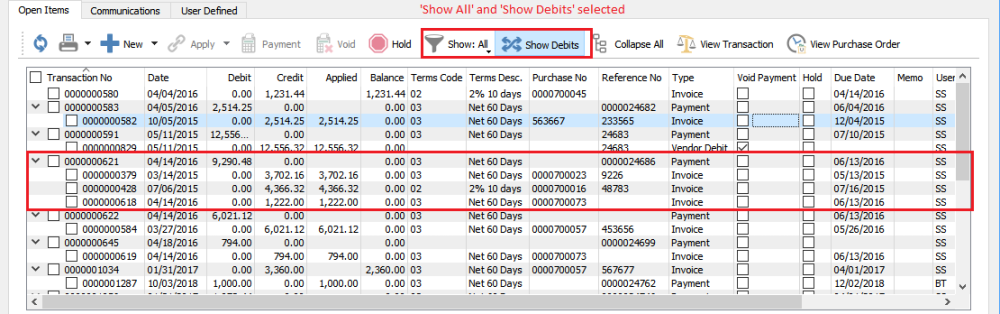
Show Debits – Puts the payment on top with the invoices it paid indented below. The Show All button will also need to be depressed.
Payment is shown first with the invoices indented below. It is very clear what invoices the payment included.
Expand All – Expands the links for all transaction so as to see the invoices and related payment.
View History – View History to show all Applied records in a historical folio group
View Transaction – Views the journal entry of the highlighted transaction.
View Purchase Order – Views the purchase order for the highlighted transaction. If the PO is not closed it will come from the purchase order list and can be processed in this screen. If the PO is closed then it will come from PO history so will not be editable, but can be credited or copied.
Communication
Notes – Any number of notes can be added to accounts payable.
Attachments – Any number of attachments can be added to an item. Once attached the user simply double clicks the attachment and it will open in the default viewer for that type of document.
User Defined
User Defined – User defined fields can be added to track and/or print. (Spire UDF license required).

