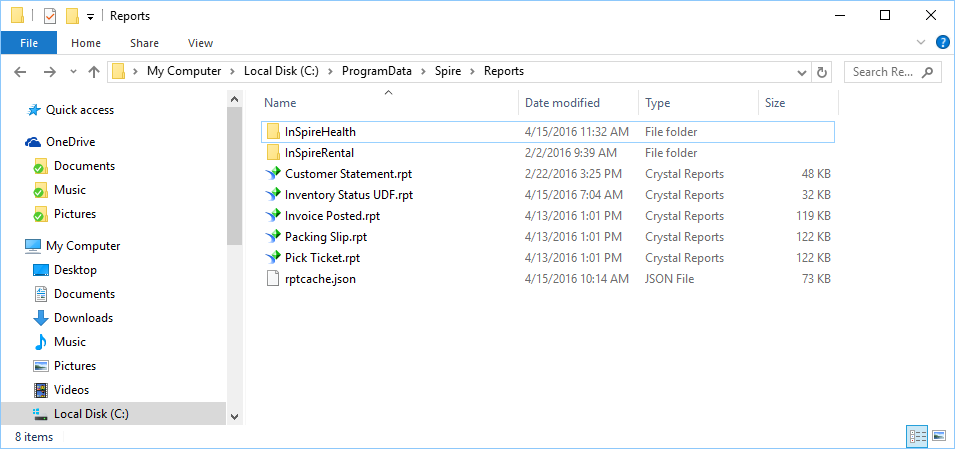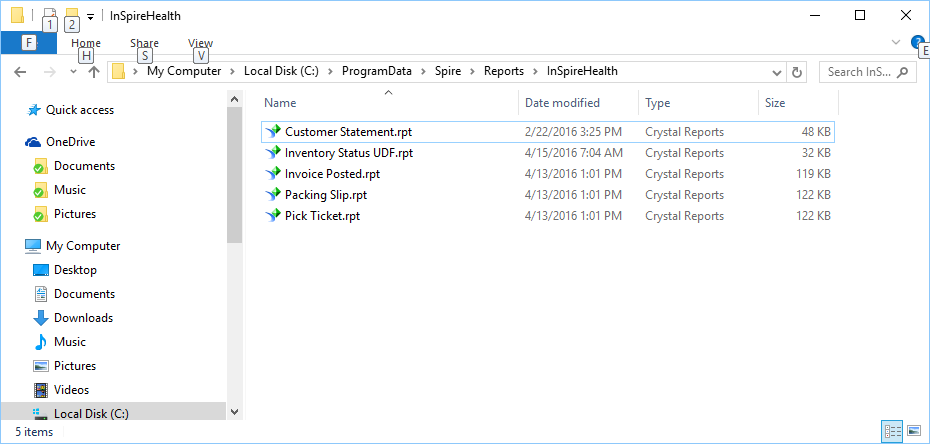Custom Reports can be uploaded through the server administrator or directly on the server. Either way they are saved on the server in one of 2 places. If the report is required for all companies then save it on the server in C:\Programdata\Spire\Reports
If the report is just for one of the companies then it is saved on the server in C:\Programdata\Spire\Reports\DatabaseName.
The database name can be found by looking at the Spire administrator
If the custom report is an edited version of one of the stock reports and it has the same file name as the stock one, it will replace the stock one. If it is given a different name then both the stock one and the custom one will appear when the user prints,
Uploading Reports through Spire Admin

- Upload- – Browse to upload a custom report
- Delete- Delete a custom report (System reports will disable, not delete)
- Toggle Report Status – Toggle report from being available in Spire
- Title- Title of report as presented to user on print
- Filename- Crystal Report File name on physical storage
- Company- Company this report is exclusive for
- Templates- Template(s) embedded in the report. Designates where the report will appear in Spire
- System Report – Indicates if report is a system stock report
- Modified- When the report was last modified