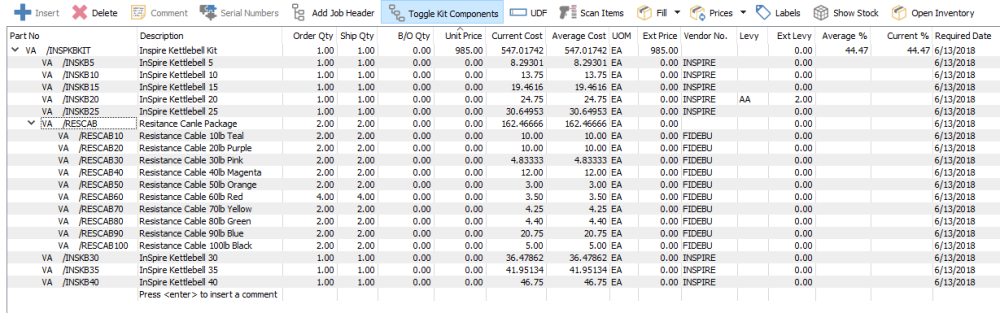A kit is a collection of items that are included when the item is sold. Those items can be consumed in the background or shown on the order depending how the kit is setup. When an item is set as a kit, there is no process involved in assembling them like there is for ‘Manufactured’ items. The kit itself will have the sell price but the components will not. The cost is determined from the rolled up cost of the kit components.
If an item is set as a ‘Kit’ then the “Kit Component” tab in inventory edit becomes available. The user can then enter all of the items and quantities that are included in that kit.
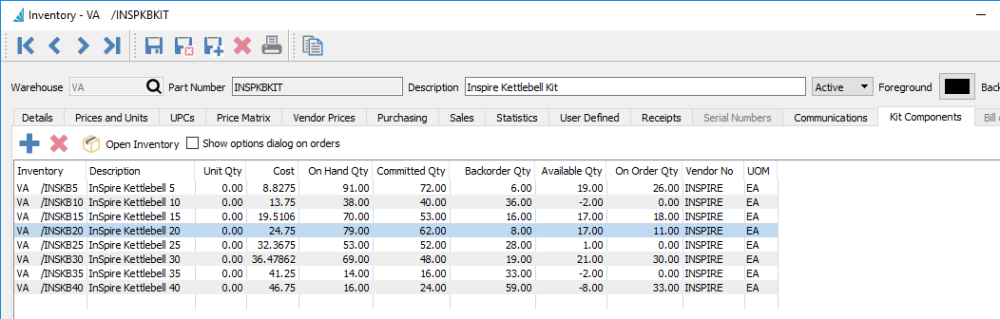
Add – Add a component
Delete – Delete a component
Open Inventory – Open inventory edit for the selected component
Show options dialog on orders – When this kit is sold, present the user with the component list so that they can select which ones they want to include on the order and how many. The items will then be added to the order in an indented list below the kit. When this setting is off the user does not select the components and only the kit itself is shown on the order.
Toggling Kits on Sales Order
When a kit is added to an order and the kit does not have the Show options dialog on orders option turned on, the kit shows on the order as a single item. The user can then highlight the kit on the order and select the “Toggle Kit Components” button to show the items included. They will be display as a tree structure underneath the kit. The user can then toggle them back off so they are not shown. When the kit is toggled on, the details will print on sales order reports and invoices.
There is also an arrow that will appear next to the kit if it has been toggled on (left of the item code). This arrow will collapse the components under the kit but when the order/invoice is printed it will still print the detail of the kit. The feature is there so the user does not have to see all of the details of the kit but want them to print. If this arrow is displayed, reports will print the details of a kit. If the arrow is not displayed, kit component printing is suppressed.
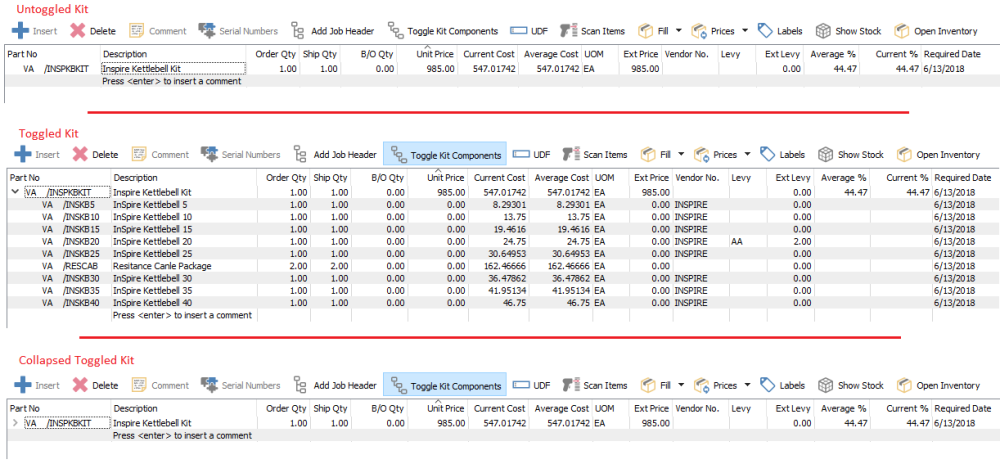
Serial/Lot Kit Components
When a kit contains a component that has a serial/lot number then the option ““Show options dialog on order” must be on (Spire will enforce this). This is required because the user needs to be able to select a serial number for the component and unless they are toggled on, the item is not accessible. Once the serial numbers have been selected on the sales order, the kit can be toggled off.
Nested Kits
Kits can be added as a component of a kit. This therefore creates a nested kit. If the kit is toggled on a sales order they will show indented inside the top kit.