Payfacto setup and use
The purpose of this document is to help someone setting up Payfacto. There are multiple setup elements ranging from providing credentials in Spire Administration through to establishing tills, terminals and payment methods. These are discussed below.
What is Payfacto
Payfacto is a terminal based system (physical device) used for processing card present transactions (generally payments). For clarity, it’s important to understand that this solution is not the same system as Spire incorporates to use Payfirma (where transactions are processed on line, in a card not present environment). Payfacto requires that a card be presented and scanned, and does not require that a customer credit card be part of a vault scenario (a card reference, store in Spire and linked to a secure location accessed only when processing a payment). Further, the customer details for a customer paying using Payfacto need not be on file in Spire (as would be common with POS transactions).
Setting up Spire
In order to use Payfacto, and number of settings need to be established.
Linking a company to Payfacto
To link a company to Payfacto, load Spire Administration, and provide a company label, and API key. You should have obtained an API key from your Payfacto portal. See Payfacto documentation for more information on where to obtain your API key. Note that while Payfacto and Payfirma are separate applications, you may contact Payfirma for the details of either solution.

Having provided a label and API key, use “Manage Access” to establish which of your Spire companies, should have access to this Payfacto account.
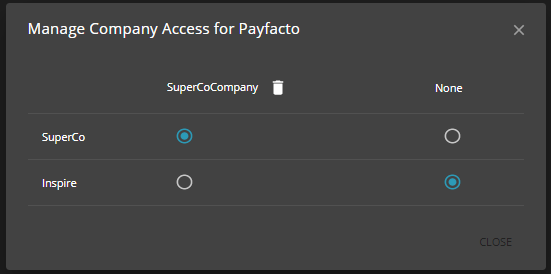
Currency
It’s possible to use Spire without multi-currency activated, and without specifying a base currency. When using Payfacto, a base currency must be established.

Establish a till
In order to use Payfacto, you must establish at least one till, and may also want to make a particular till the “default”. To establish a till, choose “Sales, Tills”;
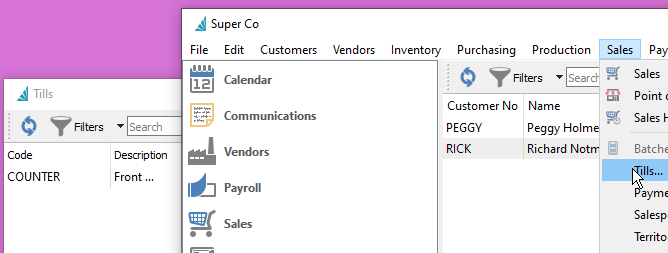
A “Till” has a code and description.
To establish a till as the default, choose “File, Change location”. Here you can enter or browse to select a till. Click “Make Default” to establish this as the till that will automatically be used. When more than one till is available, a till can be selected when a sale is made.

Establish a terminal
Payfacto uses terminals (physical devices). These are interacted with by the client, where they provide their card (which might involve password entry, or tap, or card swiping, or card insertion). For Spire to communicate with a terminal, various settings must be provided. Most of these settings are provided by Payfacto, and available in your setup documentation.
Choose “Sales, “Payment Terminals…”.

Payment method
In order to interact with a Payfacto terminal, a Spire Payment method must be provided which is noted as a “Enabled” in integrations, and an “External terminal”.

Usage in Spire
When active, and configured appropriately for use with payment methods and terminals, card present transactions can be processed in sales processing and point of sale. Refunds (negative sales) can also be processed and a refund option will be presented at the terminal.
Payments can be processed through invoicing a sales order, and accepting payment on the tender screen.
“Authorize” allows pre-authorization of a transaction. In this case, a customer presents a card and a pre-authorization occurs. At a later time, the company can “capture” this pre-authorization (without having to have the card present) and convert the pre-authorization into a payment.
Payfacto can be used to accept deposits, and after the tender is made, the deposit acts as a deposit normally would in Spire.
Presently, Payfacto card present transactions cannot be processed for Account Receivable.

