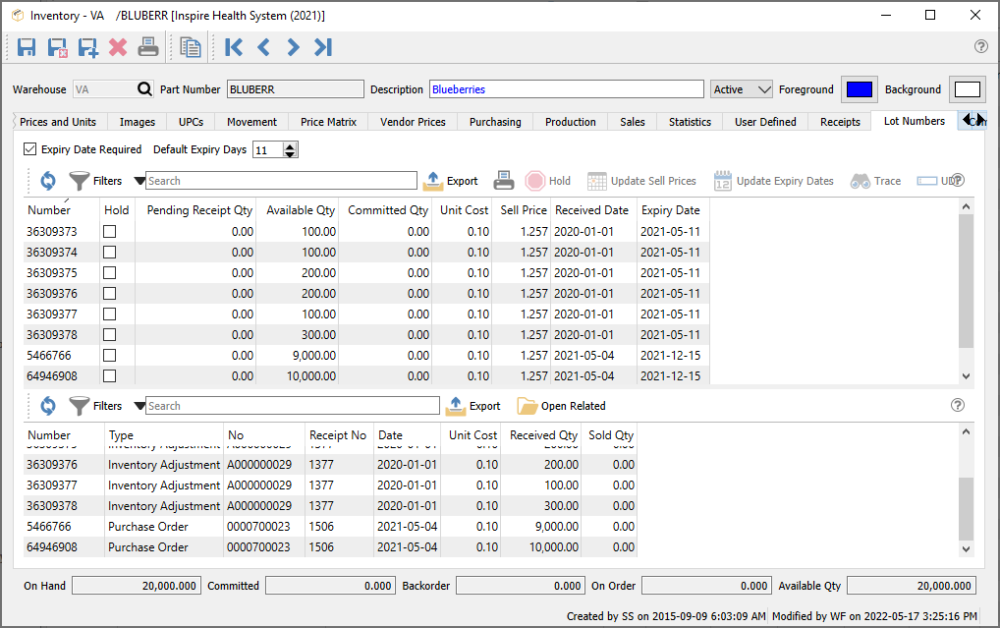If the inventory item type is specified as Lot Numbered, an additional Lot Numbers tab is available to display the lot numbers assigned to quantity on hand and historical transactions. You also have the ability to trace through transactions related to a specific lot to see where it was sold or produced.
The Lot Numbers screen is divided into two sections, which can be resized by dragging the splitter bar between them. The top section lists all quantity on hand and their respective lot number and related information. The bottom section lists the dispositions of a highlighted lot number to see related transactions.
Lot number list
In addition to the standard toolbar buttons such as Filters or reports, there are some key processes related to lot numbers.
- Expiry Date Required – When receiving or producing this item and a lot number is being assigned, you will be prevented saving until an expiry date is entered the lot. This is useful to ensure that all lots have expiry dates when necessary.
- Default Expiry Days – When receiving or producing this item and a lot number is being assigned, the expiry date for the lot will be calculated from this number of days after the receipt date. The expiry date can be modified as required, as this is just a default date determination.
- Hold – Highlight one or more lot numbers and toggle the Hold button to mark the hold status on each lot. This prevents these lot numbers from being selected on sales orders, adjustment reductions, stock transfers or production order consumption.
- Update Sell Prices – Highlight one or more lot numbers and click the button to enter a new Sell price to apply. Choosing this lot on a sales order will adjust the Unit Price of the item.
- Update Expiry Dates – Highlight one or more lot numbers and click the button to enter a new expiry date to apply. This is used not only for information purposes but also may change automatic lot selection if done by expiry date.
- Trace – Highlight one or more lot numbers and click the button to open a Trace window for each lot. This trace window is more powerful than the disposition grid display at the bottom, as it can go through multiple levels of production components to locate all related transactions, where the grid only displays the top level transactions that use the lot number.
- UDF – If user defined fields (UDFs) are configured for lot numbers, they can be entered here.
Lot number grid:
- Number – The unique lot number. When selling or consuming this item, lots may automatically be selected based on the first alpha-numeric lot number.
- Hold – The on hold status, identifying that these lot numbers are not available for transaction entry.
- Pending Receipt Qty – Quantity on a receipt or adjustment transaction that is entered but not yet posted.
- Available Qty – How many of the lot are still available to sell or use for production.
- Committed Qty – How many from this lot number have been shipped from sales orders or consumed on production orders.
- Unit Cost – The unit cost of the item for this lot number when it was purchased or produced.
- Sell Price – The unit price of the item for this lot number when it is sold to a customer, which is independently maintained from the unit price levels on the item. If the sales order is shipping the item across multiple lots with different prices, the unit price from the last lot is used for the order.
- Received Date – Date the items for this lot was received. If this field is blank then the transaction with this lot has not yet been posted and is pending. When selling or consuming this item, lots may automatically be selected based on the oldest received date.
- Expiry Date – Tracks the expiration or best before date for each lot. When selling or consuming this item, lots may automatically be selected based on the oldest expiry date.
Lot number transactions
You can highlight one or more lot numbers and see dispositions in this lower grid.
- Number – The lot number associated with the transaction.
- Type – Type of movement. There are many different types of transactions that create or deplete lot-numbered items.
- No – The document number from the transaction.
- Receipt No – A unique internal number from the transaction that added qty on hand for the item, which could be from a PO receipt but could also have come from many other transaction types. If it is blank, then the transaction is either pending and not posted, or a transaction that sold or consumed the lot.
- Date – Date of the transaction.
- Unit Cost – Unit cost of the item on the transaction. It will be zero for pending or depleting-type transactions.
- Received Qty – The net movement quantity of the transaction. It could be negative for inventory adjustments or transfers or consumed in production orders, or zero for Invoices.
- Sales Qty – The quantity of items sold on an Invoice. This will be zero for other transaction types.
As you can see by the data saved on a lot number a full tractability can be done. It takes literally seconds to find out where an item came from, who it got sold to, what other item it was consumed by and how many are left in stock.
Report
When you highlight a specific lot number, you can print the Lot Number Trace report, which will output the same information as the Trace button.
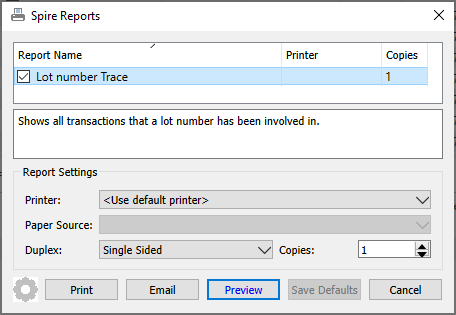
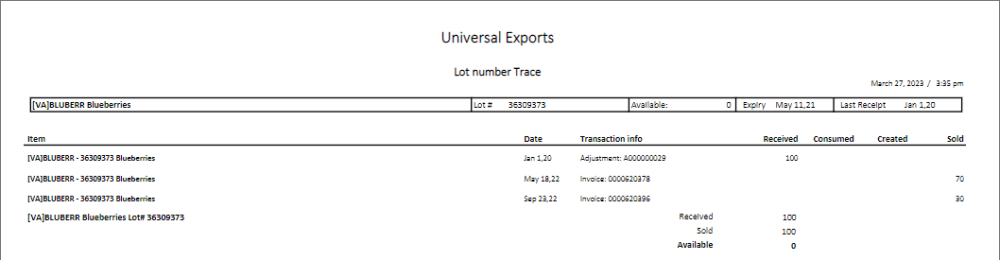
Video Instruction