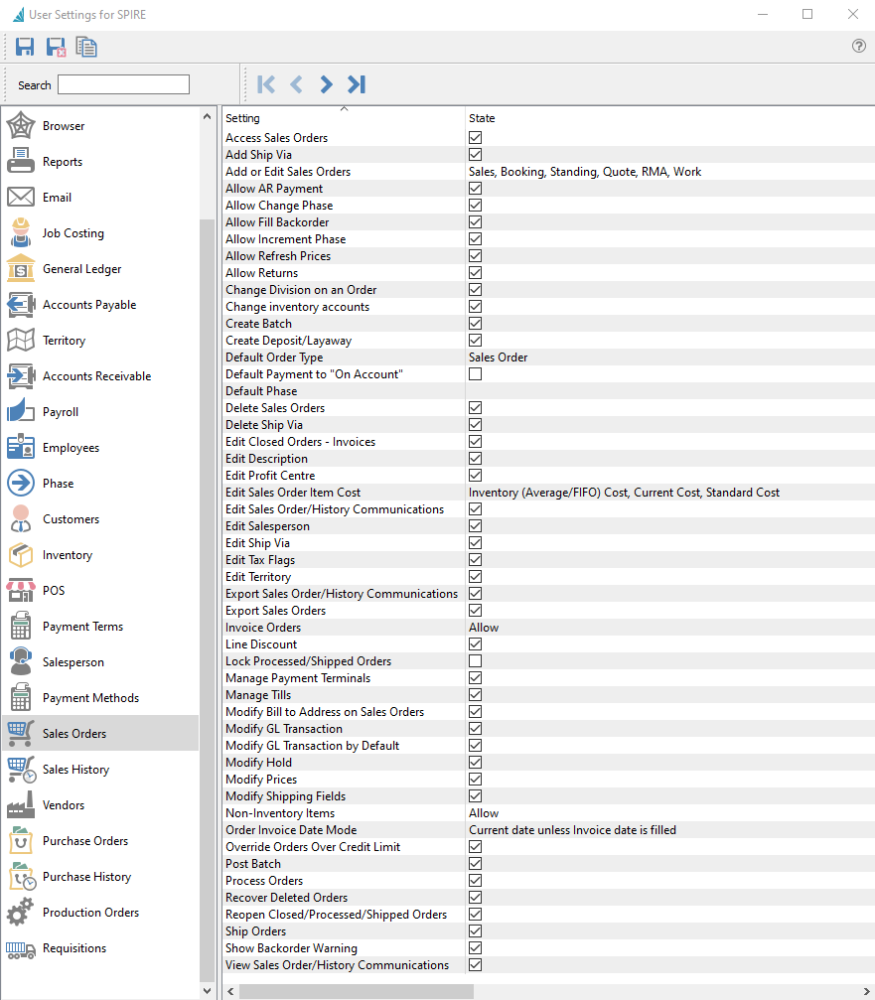
Access Sales Orders – Allows the user to open the Sales Order module.
Add Ship Via – Allows the user to create new Shipping Method records.
Add or Edit Sales Orders – Allows the user to create or modify Sales orders with selected types. Editing an order with a disallowed type will open the order in read-only mode. The choices for order types are:
- Sales
- Booking
- Standing
- Quote
- RMA
- Work
Allow AR Payment – Allows the user to make a payment on account from the AR Payment button. Disabling this option does not prevent the user from assigning Deposits or Payments on specific sales orders.
Allow Change Phase – Allows the user to edit the phase field in the Order Details section of the Main tab. Disabling this option does not prevent the user from changing the phase with the Next Phase button, as that is controlled with a different user setting.
Allow Fill Backorder – Allows the user to click the ‘Fill Backorders’ button for all selected orders from the order list, or any of the Fill Backorders processes when editing a sales order. Disabling this option does not prevent the user from manually editing the Ship Qty on individual sales order details.
Allow Increment Phase – Allows the user to update the phase field to the next phase in sequence by clicking the Next Phase button, either from the Sales Order list or when editing a sales order. Disabling this option does not prevent the user from changing the phase directly, as that is controlled with a different user setting.
Allow Refresh Prices – Allows the user access to the refresh price function, from the Prices button when editing a sales order.
Allow Returns – Allows the user to enter a negative Order Quantity value on sales order details, for the purpose of creating an item return.
Change Division on an Order – If multiple Divisions are enabled, the user is allowed to edit the Division field in the Order Details section of the Main tab.
Change Inventory Accounts – Allows the user to see the Ledger account columns on the sales order detail grid and edit values. When this option is disabled, the account columns are hidden.
Create Batch – If Batch Invoicing is enabled, the user is allowed to access to the Create Batch selection from the Batch button on the sales order list.
Create Deposit / Layaway – Allows the user to add a Deposit payment from the Deposit button when editing a sales order. Disabling this option does not prevent the user from including a payment with an invoice or processing an order with a deposit already assigned.
Default order type – When creating a new sales order, the initial order type is set as the selection from:
- Sales
- Quote
- Standing
- Booking
- RMA
- Work
Default payment to ‘On Account’ – When creating an invoice for a sales order, the user will not be prompted for the payment method, unless there is a credit limit condition that requires a payment to be included.
Default Phase – The initial phase field value when creating a new sales order.
Delete Sales Order – Allows a user to delete sales orders. Note that when Processed or Shipped orders are locked, deleting these orders is not possible.
Delete Ship Via – Allows the user to delete shipping method records. Shipping methods assigned as defaults to customers cannot be deleted.
Edit Closed Orders/Invoices – When batch invoicing is enabled, the user is allowed to edit and saved values on Closed orders where an invoice number has been assigned.
Edit Description – Allows the user to change the default inventory description on a sales order line.
Edit Profit Center – Allows the user to edit the profit center field in the Order Details section of the Main tab when editing a sales order.
Edit sales order item cost – Allows the user to edit the cost values on sales order details. CAUTION – Allowing this setting overrides the cost from inventory, therefore putting the GL out of balance with the inventory. Select any or all cost columns:
- Inventory (Average/FIFO) Cost
- Current Cost
- Standard Cost
Edit Sales order/History Communications – Allows the user to add or edit records on the Communications grid for Sales Orders or Sales History invoices.
Edit Salesperson – Allows the user to change the salesperson field value on the Main tab when editing an order.
Edit Ship Via – Allows the user to modify shipping method records.
Edit Tax Flags – Allows the user to change the tax and partial tax statuses on sales order details.
Edit Territory – Allows the user to change the territory field value on the Main tab when editing an order.
Export Sales order/History Communication – Allows the user to export the contents of the Communications grid for Sales Orders or Sales History invoices to an external file.
Export Sales Orders – Allows the user to export the contents of the Sales Orders grid to an external file.
Invoice Orders – Allow the user to create an invoice for an order. Choose from:
- Allow – The Invoice toolbar button is active and invoicing is always allowed. This also allows the user to authorize a credit check override, either when they are posting an invoice or when a different user wants to post an invoice and does not have this Allow setting enabled.
- Disallow – The Invoice toolbar button is disabled on the Sales Order List and within editing a sales order.
- Disallow Over Limit – The Invoice toolbar button is active, but the user cannot post the invoice if the customer is over their credit limit, unless a full payment is included.
Line Discount – Allows the user to edit the Discount % value on sales order details. Disabling this option does not prevent changing the discount percentage in the sales order footer.
Lock processed/Shipped orders – Prevents the user from editing an order with either a Processed or Shipped status. This setting will take precedence over the same option defined in Company Settings.
Manage Payment Terminals – Allows the user to create, modify and delete Payment Terminal records. When this option is disabled, the Payment Terminals section from the Sales top menu will be inactive.
Manage Tills – Allows the user to create, modify and delete Till records. When this option is disabled, the Tills section from the Sales top menu will be inactive.
Modify Bill to address on a sales order – Allows the user to change any of the information on the Bill To address tab when editing a sales order.
Modify GL Transaction – Allows the user to modify the GL transaction account or amounts as part of the posting process. If amounts are changed, the entry still requires debits to equal credits. An arrow appears next to the Post button to select Post and Review GL. Some information such as the Accounts Receivable control account cannot be modified.
Modify GL Transaction by Default – The Post button is changed to Post and Review GL. An arrow appears next to this button to select Post, without the ability to change Ledger accounts or amounts.
Modify Hold – Allows the user to click the Hold button for all selected orders from the order list, or when editing a sales order.
Modify Prices – Allows the user to edit the Unit price and Extended price values on sales order details. In addition, changes to values for Average, Current and Standard Margins cannot be saved as this would indirectly change the price amounts.
Modify Shipping Fields – Allows the user to modify fields in the Shipping area of the Main tab when editing a sales order. (Ship Via, FOB, Carrier, Ship Date, Tracking number, Ship to, Ship quantity) when Sales orders are not not selected as available for editing..
Non-Inventory items – When entering item codes onto sales orders that do not exist in the Inventory item list, the user can be set to:
- Disallow – The entered value will immediately be cleared.
- Prompt – Presented with a screen asking to continue with non-inventory item or Browse the Inventory item list, in case of an accidental entry error.
- Allow – The entered value will be accepted, and the next information for this non-inventory item can be entered.
Order Invoice Date mode – When creating an invoice for an order, determine the invoice date by:
- Always Current Date – The system date is used as the invoice date, which is not changeable while editing a sales order.
- Current Date Unless Invoice Date is Filled – The system date is used unless an invoice date was already entered into the field.
- Ask for the Date Unless Invoice Date is Filled – A warning message will appear if the Invoice Date field is blank, and continuing will put the focus on the invoice date field for entry.
Override orders over credit limit – Allows the user to authorize a credit override if the customer is over their credit limit, if either Company Setting for ‘Check credit when saving’ or ‘Check credit limit when processing orders’ are enabled and the respective function was being done on the order. Security access to overriding credit check failure when posting an invoice is not controlled by this option, but instead the ‘Invoice Orders’ setting.
Post Batch – If Batch Invoicing is enabled, the user is allowed to post Open batches on the batch list screen, accessible from the Batch button on the sales order list.
Process Orders – Allows the user to assign the Processed status to Open Orders, using the Process toolbar button either with the Sales Order list or when editing a sales order, if this status is configured as available in Company Settings. Often this status is used for printing the picking slip.
Recover Deleted Orders – Allows the user to access the Recover Deleted function from the Sales top menu, that brings up a list of deleted sales orders to restore from.
Reopen Closed/Processed/Shipped Orders – Allows the user to re-assign the Open status to Orders from either the Processed, Shipped or Closed statuses, using the Reopen Order toolbar button either with the Sales Order list or when editing a sales order. Usually this status reset is to allow making changes and re-processing the order before it is invoiced.
Ship Orders – Allows the user to assign the Shipped status to Open or Processed Orders, using the Ship toolbar button either with the Sales Order list or when editing a sales order, if this status is configured as available in Company Settings. Often this status is used for printing the packing slip.
Show Back Order Warning – Warns the user when a new item item is added to a sales order that insufficient quantity is on and and the remainder is back ordered. When this option is disabled, no prompt is presented and the item is silently backordered with the same value.
View Sales order/History communications – Allows the user to view records on the Communications grid for Sales Orders or Sales History invoices.

