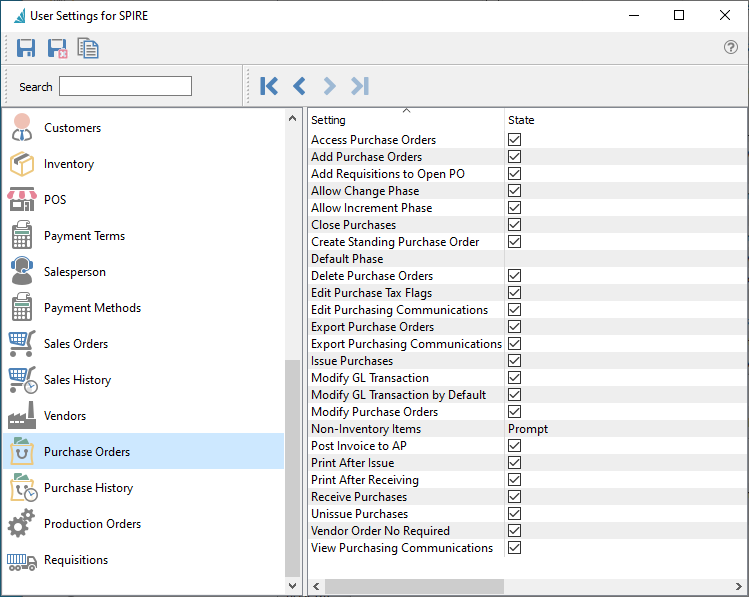
Access Purchase Orders – Allows the user to open the Purchases module.
Add Purchase Orders – Allows the user to create new purchase orders, either from the New button or from copying existing POs.
Add Requisitions to Open PO – Processed Requisitions are added to the oldest open purchase order for each vendor, instead of creating a new PO.
Allow Change Phase – Allows the user to edit the phase field in the Order Details section of the Main tab. Disabling this option does not prevent the user from changing the phase with the Next Phase button, as that is controlled with a different user setting.
Allow Increment Phase – Allows the user to update the phase field to the next phase in sequence by clicking the Next Phase button, either from the Purchases list or when editing a purchase order. Disabling this option does not prevent the user from changing the phase directly, as that is controlled with a different user setting.
Close Purchases – Allows the user to close invoiced purchase orders to Purchase History.
Create Standing Purchase Order – Allows the user choose the Standing status when creating or editing a purchase order.
Default Phase – The initial phase field value when creating a new purchase order.
Delete Purchase Order – Allows a user to delete sales orders. Note that when POs are Issued or Received orders, deleting is not possible.
Edit Purchase Tax Flags – Allows the user to change the tax and partial tax statuses on purchase order details.
Edit Purchasing Communications – Allows the user to add or edit records on the Communications grid for Purchases or Purchase History receipts.
Export Purchase Orders – Allows the user to export the contents of the Purchases grid to an external file.
Export Purchasing Communications – Allows the user to export the contents of the Communications grid for Purchases or Purchase History receipts to an external file.
Issue Purchases – Allows the user to assign the Issued status to purchase orders, using the Issued toolbar button when editing a purchase order. Often this status is used for sending the PO to the vendor.
Modify GL Transaction – Allows the user to modify the GL transaction account or amounts as part of the posting process. If amounts are changed, the entry still requires debits to equal credits. An arrow appears next to the Post button to select Post and Review GL. Some information such as the Accounts Receivable control account cannot be modified.
Modify GL Transaction by Default – The Post button is changed to Post and Review GL. An arrow appears next to this button to select Post, without the ability to change Ledger accounts or amounts.
Modify Purchase Orders – Allows the user to make and save changes to purchase orders. Some specific changes to POs are controlled by other User Settings.
Non-Inventory items – When entering item codes onto sales orders that do not exist in the Inventory item list, the user can be set to:
- Not Allowed – The entered value will immediately be cleared.
- Prompt – Presented with a screen asking to continue with non-inventory item or Browse the Inventory item list, in case of an accidental entry error.
- Okay – The entered value will be accepted, and the next information for this non-inventory item can be entered.
Post Invoice to AP – After receiving quantity, the user will automatically be prompted to create a vendor invoice.
Print After Issue – Allows the user to print or email purchase orders immediately after the PO status is set to Issued.
Print After Receiving –Allows the user to print the receiving report immediately after the PO status is set to Received.
Receive Purchases – Allows the user to assign the Received status to purchase orders after Receive Quantities have been entered, using the Receive toolbar button while editing a purchase order.
Unissue Purchases – Allows the user to re-assign the Open status to Purchases from either the Issues or Received statuses, using the Unissue toolbar button when editing a purchase order. Usually this status reset is to allow making changes and re-processing the PO before it is invoiced and closed.
Vendor Order No Required – Purchase orders will not be able to be saved without a vendor order number.
View Purchasing Communications – Allows the user to view records on the Communications grid for Purchases or Purchase History receipts.

