If you send emails in volumes large enough or frequently enough that it might trigger spam blocking or black-listing from your email provider, you may want to consider using SendGrid by Twilio to manage emailing. Manage your emails more efficiently, give simpler credentials to your staff, and provide analytics for sending success and usage.
To obtain more information about how to establish this integration from SendGrid at https://sendgrid.com/
Access the Integrations area of the Spire Server Administrator to start the setup.
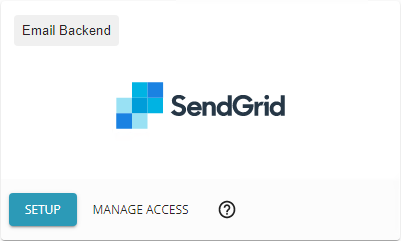
Enter a label you will use to describe the connection, and the API key provided to you from your SendGrid account.
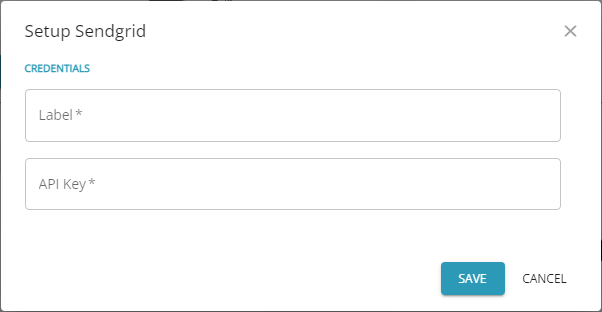
When an email is sent within Spire, instead of going through an SMTP server, it is processed through SendGrid. In cases where you are sending dozens or hundreds of emails at a time, the email procedure will not be at risk of triggering spam notifications from the email provider. And from within the SendGrid program, you can track success and failure rates for sending emails and other statistical information.
Manage Access
After entering your API key, you next need to determine which companies will use the SendGrid configuration, in the Manage Access area.

For each company database in Spire, there will be a row with the database ID as the label. Use the radio buttons to select whether or not a SendGrid configuration will be used for each company when you send emails. If you choose None, then the emailing process will fall back to the legacy configuration that is found in either Company Settings or User Settings.
If you want to delete a SendGrid credentials setup, you can also use the trash can icon here to do so, which works the same as using Disconnect within SendGrid Setup. Then you would need to access Setup in order to enter a new SendGrid API key.

