To more easily see which customers have outstanding transactions, the Accounts Receivable module lists only those customers that have at least one open receivable, even if all transactions net to a zero balance. This list can be sorted and filtered for investigation, and editing a record will open the list of receivables for that customer.
Open Accounts
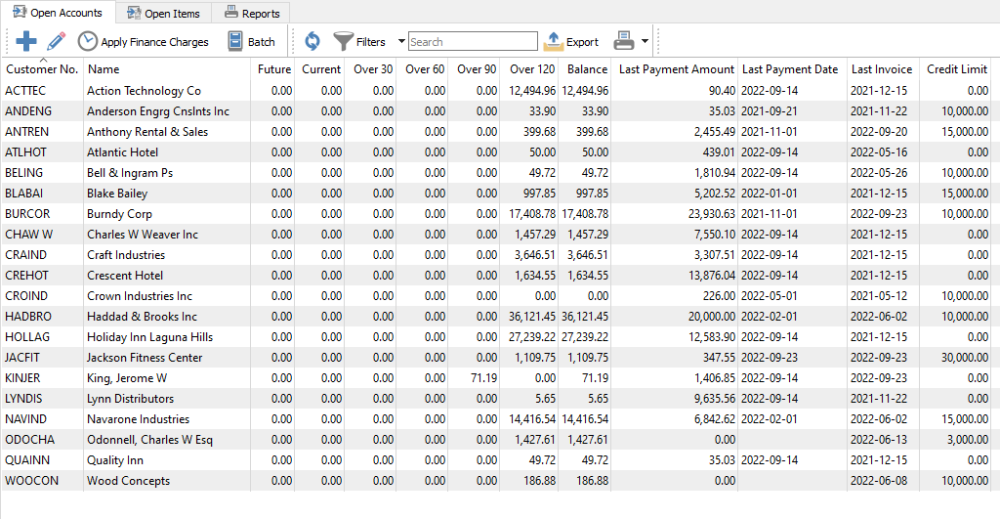
Add – Creates a new AR entry for the customer and type you select.
Edit – Opens the receivables records for the selected customer.
Apply Finance Charges – Applies interest charges to the selected customers configured to allow these charges on the Customer Billing tab. This also requires setting the monthly interest charge rate in Company Settings and the Accounts Receivable area.
Batch – Allows creating a group of customer payments for entry that can be considered as a deposit, or generate a list of electronic fund transfer (EFT) transactions authorized by the customers. Read the Batch Receivables EFT for more information about electronic customer payments.
Refresh – Updates the list grid with any new edits or transactions added by another user on the network.
Filters – Set or select record selection criteria to display only the records that meet the criteria.
Search – Displays customer records based on full word(s) entered, or partial words in conjunction with the * wildcard.
Export – Exports the displayed grid list to an external Excel or .csv file for use or investigation.
Print – Prints one or more reports with the template of ‘Accounts Receivable List’ for either all or selected customers.
Reports
From the Open Accounts tab and the reports toolbar button, you can print reports for either selected or all customers.

Aged Accounts Receivable List – Prints a list of customers and their respective transaction totals in columns aged by transaction date, grouped by currency, calculated from open and historical transactions as of the report date. Transactions with a date after today are excluded from the report.
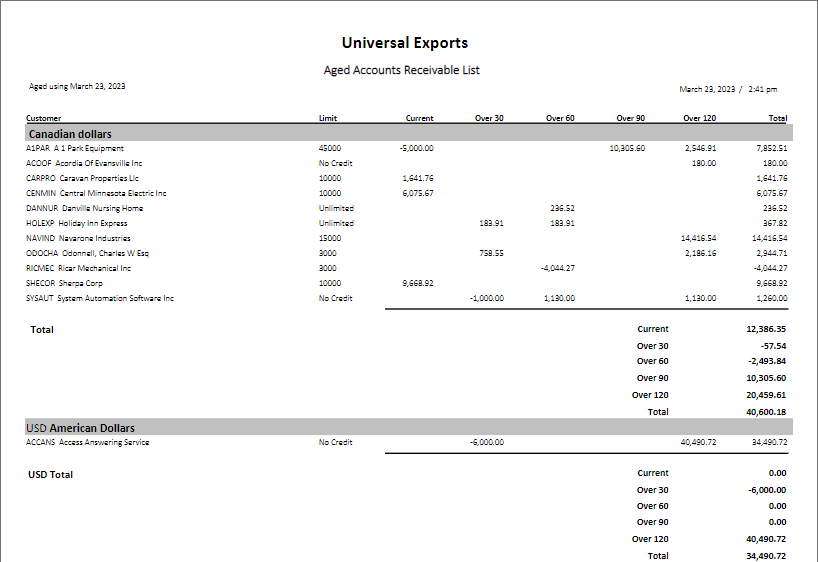
Aged Accounts Receivable List by Due Date – Prints a list of customers and their respective transaction totals in columns aged by due date, grouped by currency, calculated from open and historical transactions as of the report date. Transactions with a due date after today are excluded from the report.

Customer Statement – Print or email a form for each selected customer, with a list of outstanding transactions, calculated from open and historical transactions as of the report date. Amount totals aged by transaction date are printed at the bottom. Transactions with a date after today are excluded from the report.

Customer Statement by Due Date – Print or email a form for each selected customer, with a list of outstanding transactions, calculated from open and historical transactions as of the report date. Amount totals aged by due date are printed at the bottom.

Open Items
All transactions with an outstanding balance for all customers are listed on this tab.

Individual transactions can be seen here, as opposed to one row per customer with the aging amount summary of all transactions. You can search within or filter this list of transactions, or export the list to an Excel workbook for analysis. You can edit the customer accounts receivable record by editing any transaction for that customer, in the same way as editing the customer on the Open Accounts tab.
Reports
From the Open Items tab and the reports toolbar button, you can print reports for either selected or all customer open transactions.

Accounts Receivable Open Items List – Prints a list of customers and their respective open transactions. A Filter can be applied to restrict transactions to a group of customers or a specified date range or other criteria.
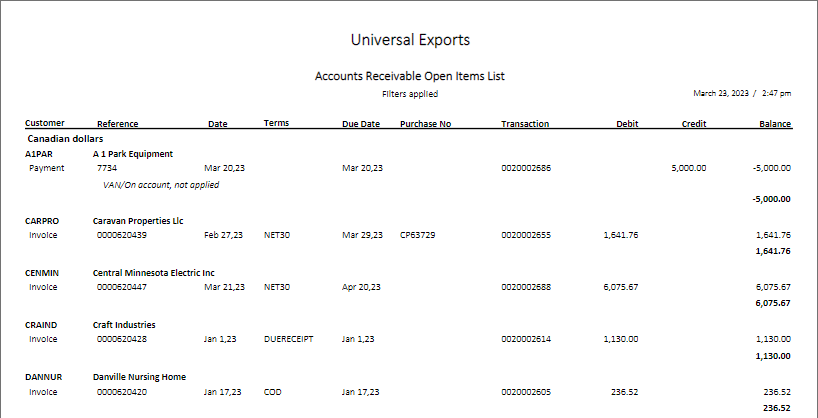
Video Instruction – Accounts Receivable

