After invoices have been posted, they are available in the Sales History list, where you are able to inquire or report on invoices, create a new order by copying, or reverse an invoice to credit the sold inventory. Sales History has it’s own list that can be opened from the module list at the left or the top Sales menu. This initial display is the Invoices tab, which lists all invoice transactions, which can be sorted, searched for, exported or reported on.
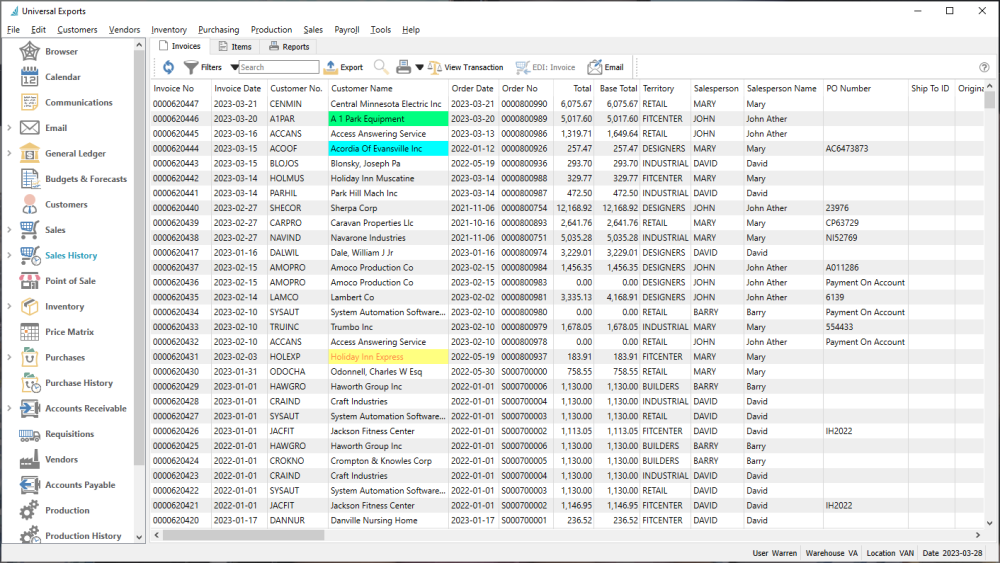
View Transaction – Views the GL account activity of the highlighted transaction(s).
EDI: Invoice – A function used with 3rd party EDI applications.
Email – Highlight one or more invoices and generate email(s) to the respective customer or internal contacts, including attaching a re-printed invoice duplicate if desired.
Items
The Items tab lists all historical invoice details, which can be sorted, searched for, exported or reported on.

Viewing Historical Invoices
From either the Invoices or Items tabs, to see more details about a specific invoice, you can either double-click the record in the grid, or highlight the record and use the View button in the toolbar to open it.
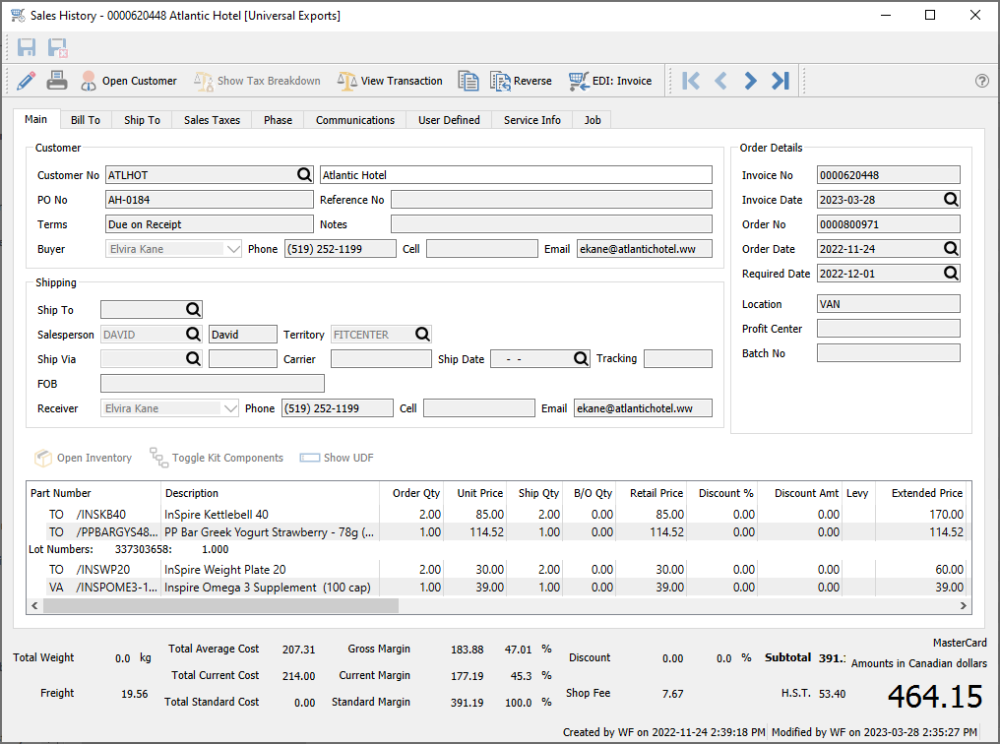
Edit – If you have User Security rights to edit invoices, this button will be active to allow editing particular information for corrections or updates, which will not affect amounts or accounting.
Print – Print or email a duplicate invoice form.
Open Customer – Opens the customer for viewing or editing customer information.
Show Tax Breakdown – This button is accessible when an integration to Avalara sales tax maintenance is configured for this company. When this button is clicked, you can open a window that determines and shows the various sales tax jurisdiction amounts for this sales order.
View Transaction – Views the GL account activity of the highlighted transaction when it was posted.
Copy – Create a new sales order using identical inventory and quantities as this order. If this order had been requisitioned from a sales order, the customer and sales order information is cleared on the new order. Received Serial or Lot numbers are also cleared on the new order.
Reverse – Create a new sales order using identical inventory as this order, and the quantities used are the negative of those on this order. If this order had been requisitioned from a sales order, the customer and sales order information is cleared on the new order. Received Serial or Lot numbers are also cleared on the new order. This is the best way to create new credit notes or RMAs to ensure the cost of goods sold amounts are equal to those posted with the original invoice.
EDI: Invoice – A function used with 3rd party EDI applications.
You can add a new note on the Communication tab if you need to save additional information about this historical order.
Because the Save/Close button is not active when viewing a historical invoice, you need to either click the X button at the top-right of the window or use the Alt-F4 keyboard shortcut to close this window.

