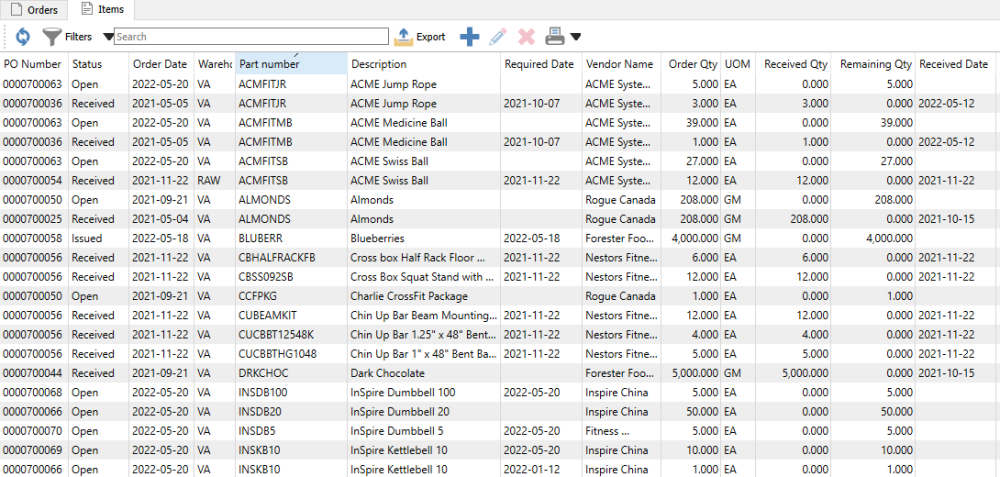The Purchase Order list displays all outstanding purchases of different statuses, all listed in a grid that you can sort, filter or search within. Some columns on this grid such as cost amounts have security settings that must be enabled in order for them to be visible, though typically for PO entry you need to be able to see and edit cost amounts.
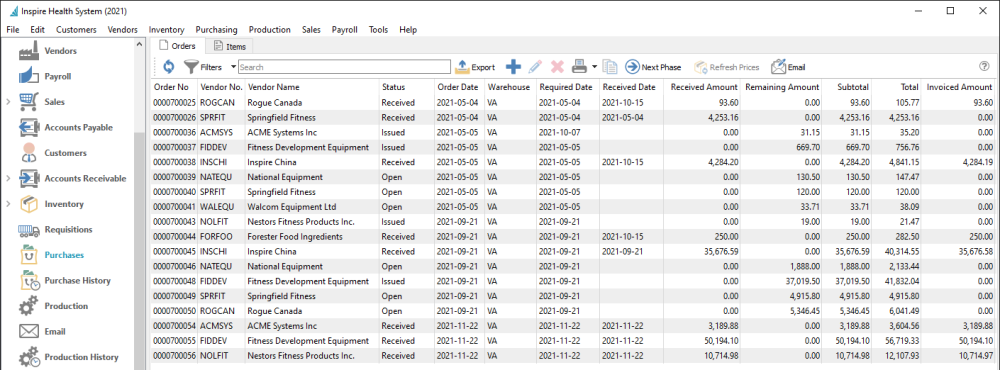
Purchase Orders List – Toolbar
- Refresh – Update the purchase order list grid with changes that have been made by other users.
- Filters – Display only those purchase orders that meet selection criteria of interest. Filters can be pre-defined for selection or created on the fly.
- Export – Export all purchase orders in the grid to an Excel or .csv file, including column positioning.
- Add – Create a new purchase order. Click the Plus button for a new Open PO.
- Edit – Edit the highlighted purchase order in the grid.
- Delete – Delete all highlighted purchase orders in the grid, if you have the user security setting enabled to allow this.
- Print – Prints one or more sales order reports or forms, either for all purchase orders in the grid or just for those selected.
- Copy – Copies the highlighted sales order in the grid and creates a new order that you can modify prior to saving.
Next Phase – If one or more purchase orders are highlighted in the grid and all have a non-blank Phase value, you can increment each purchase order to the next phase in the user-specified sequence, if you have user security rights to do so. POs do not require to be at the same phase level to use this.
Refresh Prices – For all highlighted purchase orders, unit and extended prices for all items are re-read from the respective inventory item and vendor price records, replacing all prices previously saved on these POs.
Email – Select one or more orders for creating and sending emails to the respective vendors. Saved emails are displayed on the Communications tab of each order.
Grid Columns
Most of these columns are also available to view and edit when editing a purchase order. Each are described in the PO Header or Footer manual topics. Below are a list of those columns only available on this grid.
Order No – Purchase order number. This is assigned sequentially when creating the PO. The next PO number to use can be found in Company Settings/Sequence Numbers
Received Amount – The total dollar value for items received to date, not including taxes.
Remaining Amount – The dollar value of items still on purchase order and yet to be received.
Invoiced Amount – The dollar value of invoices posted against this purchase order, including sales tax jurisdictions that are configures to ‘Include in PO landed costs and AP expenses’.
Reports
From the Orders tab and the reports toolbar button, you can print reports for either selected or all purchase orders.

Accrued Payables Summary – Prints a list of open purchase orders for this vendor and their respective received, accrued and invoiced amounts. This displays which received purchases have not yet been fully invoiced.

Pending Purchase Order Receipts – Prints a list of open purchase orders for this vendor that have inventory items with a Receive Qty value and have not yet had a receipt posted.

Purchase Order – Generates the purchase order form for each selected record that can be printed or emailed to the vendor. This report is presented after Issuing a purchase order, in addition to selection from the report lists.

Purchase Order Details – Prints a list of open purchase orders for this vendor, with all inventory item and other details and their respective quantities and amounts ordered, received and remaining.
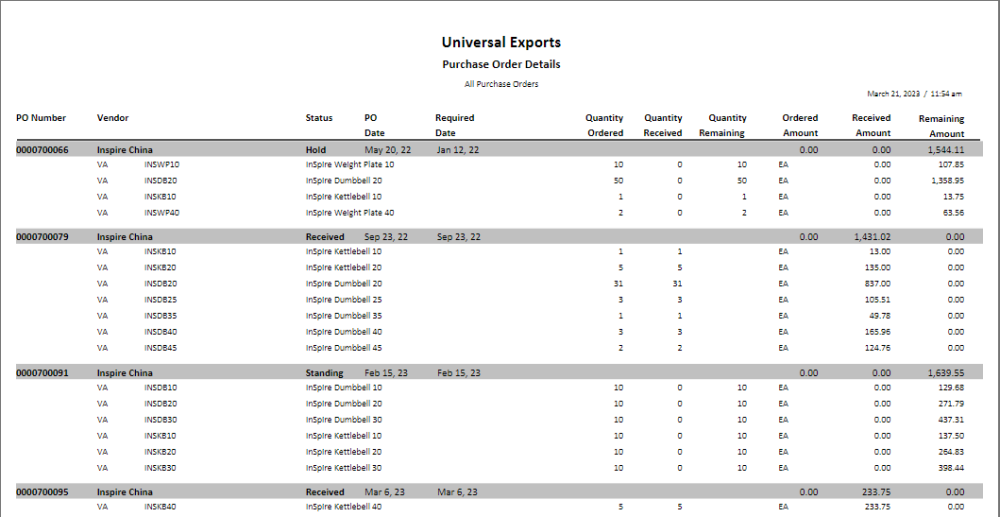
Purchase Order Summary – Prints a list of open purchase orders for this vendor and their respective quantities and amounts ordered, received and remaining.

PO Items List
You can also display purchase orders at the item detail level from the Items tab, listing all ordered items on the same screen that can be sorted, searched or filtered. This is a useful place to note that items exist on multiple orders with remaining quantity and special pricing.