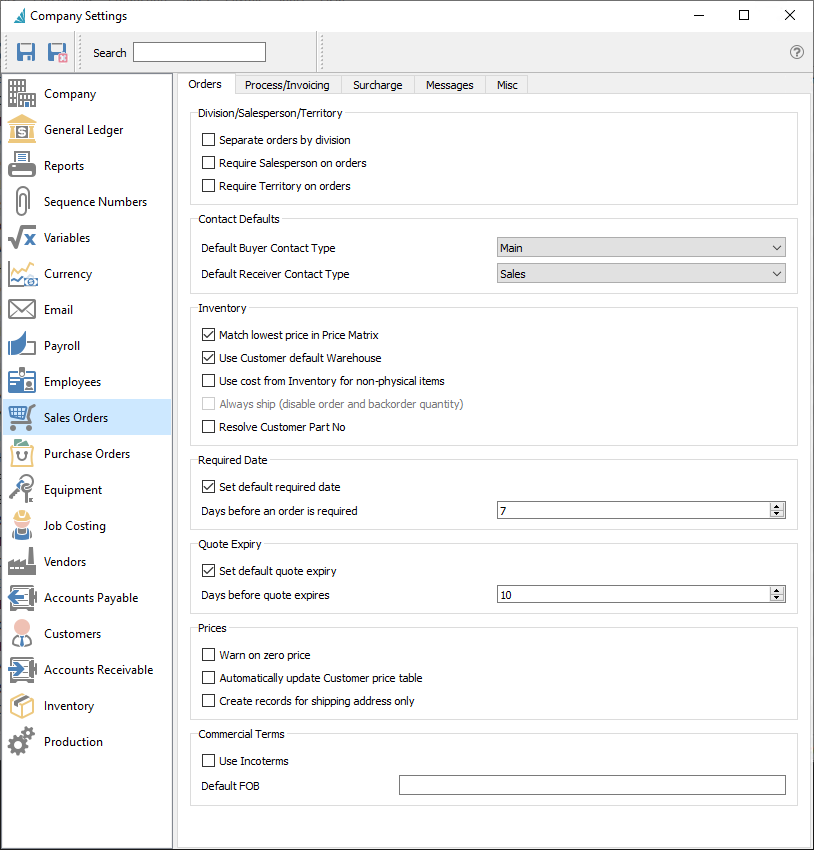
Orders Tab
Division / Salesperson / Territory
Separate orders by division – With this option set, a user only sees the orders from their own division.
Require salesperson on orders – Orders will not be able to be saved without a salesperson.
Require territory on orders – Orders will not be able to be saved without a territory.
Contact Defaults
Default Buyer Contact Type – When creating a new sales order, the customer contact assigned with this type will be automatically populated into the Buyer field, along with the associated phone, cell and email information, when the customer is selected. If this setting is left blank, no default Buyer will be loaded and instead must be selected manually. Similarly, if a customer has two or more contacts with this selected contact type, then no default Buyer will be loaded on new sales orders either.
Default Receiver Contact Type – When creating a new sales order, the customer contact assigned with this type will be automatically populated into the Receiver field, along with the associated phone, cell and email information, when the customer is selected. If this setting is left blank, no default Receiver will be loaded and instead must be selected manually. Similarly, if a customer has two or more contacts with this selected contact type, then no default Receiver will be loaded on new sales orders either. If a Ship To code is selected on the order, the contact from the Shipping Address that has this default type will replace the contact from the billing address.
Inventory
Match lowest price in price matrix – The lowest price will get selected even if the customer’s specific price is higher.
Use customer’s default warehouse – If this is selected, the warehouse that is set on the customer record will be the default on new sales orders, instead of the active warehouse on the Change Location screen, initially loaded from the User Settings / General area.
Use cost from inventory for non-physical items – If enabled, the cost on new sales order details for non-physical items will be loaded from the inventory item. If this option is not enabled, the default cost will be zero but the user will be able to edit it, even if User Security is defined to not allow editing costs.
Always ship (disable order and back order quantity) – Inventory levels will not be used to decide what to ship. When enabled, only the Ship Qty column will be visible for sales order details, and the Order Qty and Backorder Qty columns will be suppressed. This option cannot be changed when the Inventory company setting to ‘Prohibit overshipping’ is enabled, to prevent shipping any items that are not in stock.
Resolve Customer Part No – If this is selected, when entering a sales order for a customer than has their own inventory part numbers defined, if you enter the Spire part number then the Customer Part No will be populated in the order. A short pause may occur while loading the item into the order, while the customer part number is located. With this option disabled, the Customer Part No value on the sales order detail will be left blank. Using the customer part number in order entry to locate the item will always populate this column value, regardless of how this option is set.
Required Date
Set default required date – Calculate a required date on new sales orders.
Days before an order is required – Determines the Required Date as this many days after the Order Date, if the ‘Set default required date’ option is enabled.
Quote Expiry
Set default quote expiry – Calculate an expiry date on new quotes.
Days before quote expires – Determines the Expiry Date as this many days after the Order Date, if the ‘Set default quote expiry’ option is enabled.
Prices
Warn on zero price – Warn user if an item is added to an order without a price.
Automatically update customer price table – When enabled, every item and its price on a sales order will be added to the customer’s price list.
Create records for shipping addresses only – Prices will be set for the shipping address of the sales order instead of the billing address.
Commercial Terms
Use Incoterms – If selected, Incoterms will be enabled
Default FOB – Sets the Default text used for the FOB field on new sales orders. When Incoterms is enabled, a different text default is saved here and used on new sales orders.

