Some accounting transactions do not originate from any of the sub-ledger modules, and instead are entered directly from the General Ledger module. New Journal Entry transactions can be created either from the Accounts tab and the Create Transaction button, or from the Transactions tab, the Transactions fly-down button and the Create choice.

Whichever method you choose, a GL Transaction window will open, where you can enter accounts, amounts and other information for the journal entry. Some objects are not active because they are reserved for when posted GL transactions are viewed.
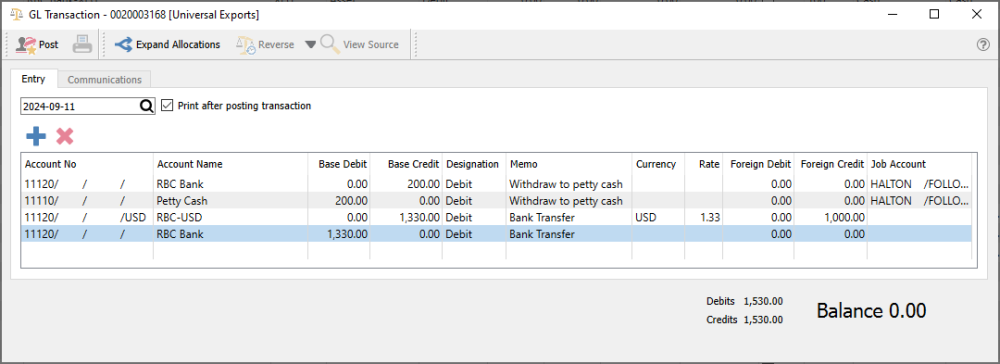
Post – This button will be active when the total debits of the transaction equals the total credits, thus is a balanced entry. Posting the entry will create a new transaction and update the listed accounts with the respective debit and credit amounts.
Print – This is not active for unposted GL transactions.
Expand Allocations – If an allocation account is on the entry, clicking this button will replace this account line with the associated accounts, with respective percentages used to calculate debit and credit amounts.
Reverse – This is not active for unposted GL transactions.
View Source – This is not active for unposted GL transactions.
Communications – This tab is not active for unposted GL transactions.
Date – The date of the transaction, which will be used for determining the fiscal period and year.
Print after posting transaction – When this option is selected, after posting you get the opportunity to print the GL Journal Transaction report. If you do not print now, the report can still be printed at a future time.
Accounts that you want to include in the journal entry can be added one at a time, or deleted if not required. Some accounts cannot be manually added to journal entries because they are calculated and updated based on accounting rules:
- Accounts Receivable group accounts – hidden in account list
- Accounts Payable group accounts – hidden in account list
- Current Earnings account – gives an error when you attempt to post
Enter an amount in either the Base Debit or Base Credit column – only one column can have a non-zero amount for each account. As amounts are added or edited, the total Debits and Credits are calculated, and the difference is the Balance. When a new account is added to the journal entry, the default amount is the Base Debit or Base Credit value that would make the entire journal entry balance debits and credits.
The Memo column is text to help describe the purpose for the entry. When you enter text on the first account, and then add a new account, the memo text is automatically carried over to the new line. Typically the same text will be used for all lines on an entry.
When the account is defined for a currency other than the Base currency, other columns for the Currency code, Exchange Rate, and Foreign Debit/Credit amounts are active. The exchange rate can be modified from the current rate defined on the currency code. When entering amounts, you can do so either from the Base or Foreign currency columns, and the other respective column will be calculated based on the exchange rate.
Journal entry transactions support Job Cost codes, if you want to identify a job and sub-account for revenue or expense accounts. Note that posting will ignore the job code when assigned to accounts other than revenue or expenses.
When the entry is complete, and the Balance equals zero, the Post button will be active to save the GL Transaction. Account balances and net changes will be recalculated, and you can print the GL Journal Transaction report if desired.



