To determine whether or not a production order can be built, and an indication of what is preventing the build, there are visual cues on the order details with colored indicators for each item.
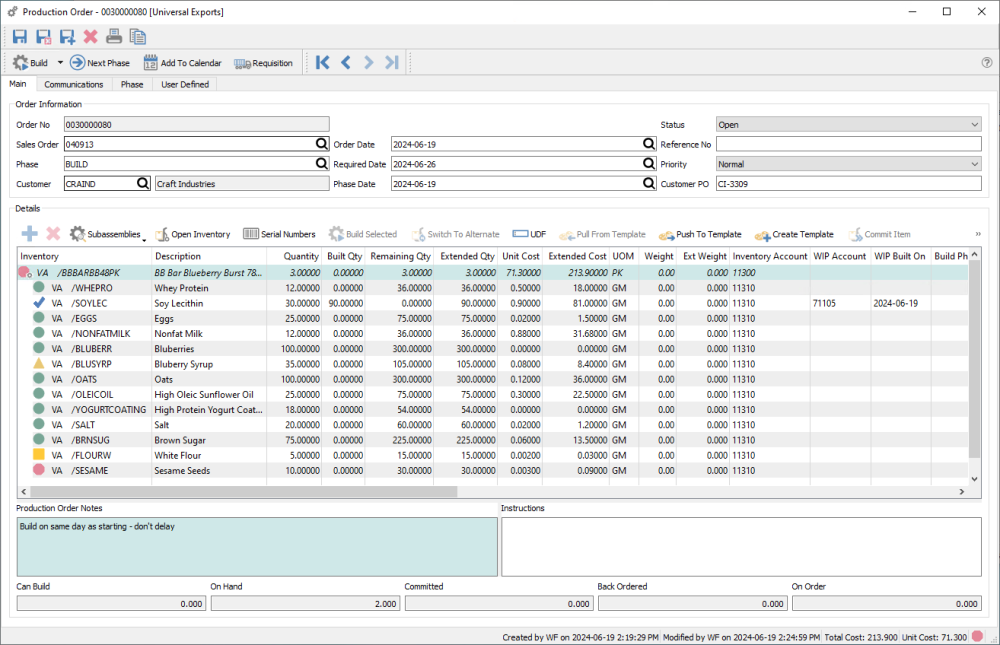
For each component item, the indicator shape and colour means:
Green circle – There is enough quantity on hand to fulfill this production order and all other outstanding production orders that use this component.
Yellow triangle – There is enough quantity on hand to fulfill this production order, but the total quantity committed exceeds the quantity on hand. All production orders that use this component cannot be built.
Orange square – There is not enough quantity on hand to fulfill this production order, but a purchase order has been issued for this component item that will allow building the order once the item is received. This production order cannot be built unless the Company Setting in Inventory for Prohibit Overshipping is disabled.
Red octagon – There is not enough quantity on hand to fulfill this production order. This production order cannot be built unless the Company Setting in Inventory for Prohibit Overshipping is disabled.
Blue checkmark – This component has been consumed through the Work in Process procedure. It cannot be changed or removed from the production order.
The status indicator for the item to be built or any sub-assembly items has a gear image included with the icon. The colour is determined from the highest unavailability status of the component items within.
To get a printed version of shortages, click on the print icon and select “Production Trial Build” report.
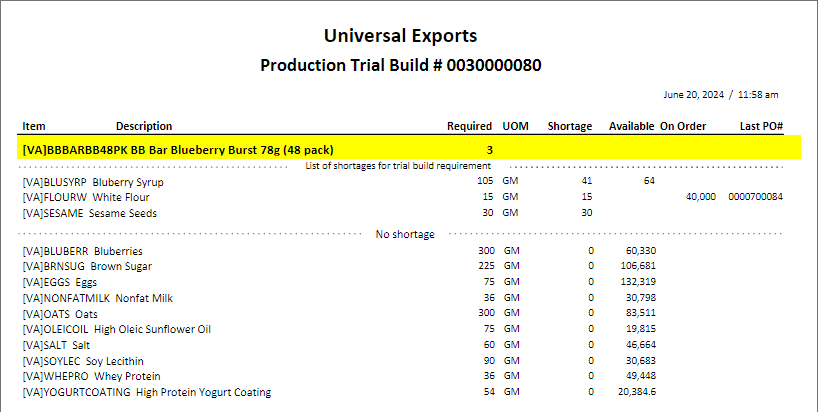
Once a production order has been scheduled, it is typical to print the ‘Production Order’ report, also known as a traveler.
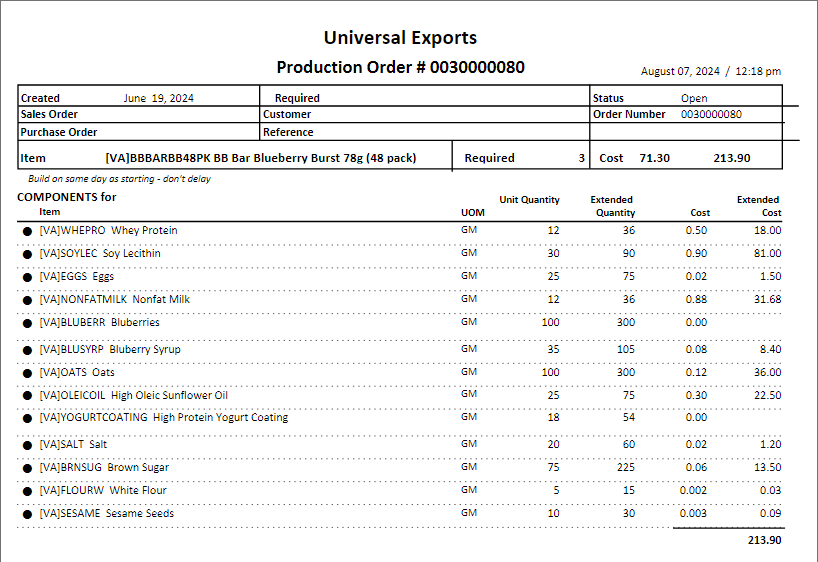
If a component item has a status of either Inactive or On Hold, a message will indicate this situation if you create a production order that contains this component. You will be unable to save this production order.
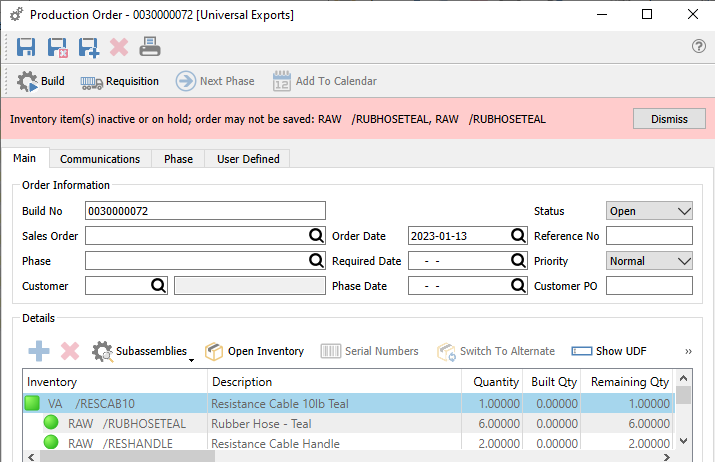
If a component item that uses either Serial or Lot numbers has an Active status, but all Serial/Lot numbers have been placed on Hold, you will also be prevented from building the production order, with an error message indicating the situation.
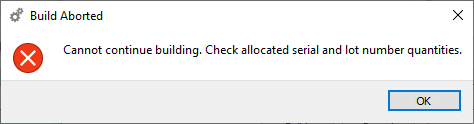
Building Production Orders
If your production order takes a long time, you may want to build subassemblies and components in stages, using the Work in Process procedure. For more detailed information about Work in Process, follow this link to the manual topic.
When you are ready and able to build the production order, click the Build button. When building a single order, this build screen appears.
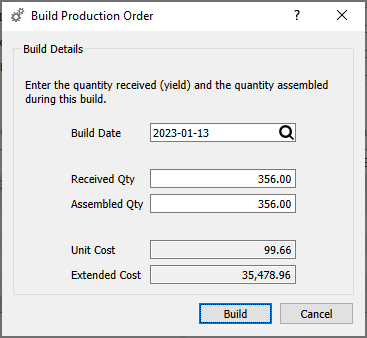
The Received Qty is the value for the number of manufactured items being built. The Assembled Qty pertains to the component items being consumed. By default, these come from the respective values from the manufactured item and are typically equal. If during manufacturing one or more completed items were damaged or spoiled, you can reduce the Received Qty but leave the Assembled Qty unchanged, indicating that the components were still consumed but did not result in building the full expected quantity.
A General Ledger transaction is created to debit the Inventory Control for the assembly item, and credit either the Component item Inventory Control or the Work in Process clearing account. If a Production Costing method other than Inventory Cost is used, any difference between the Inventory and used cost will be posted to a Differential Cost Account as assigned in Company Settings.

