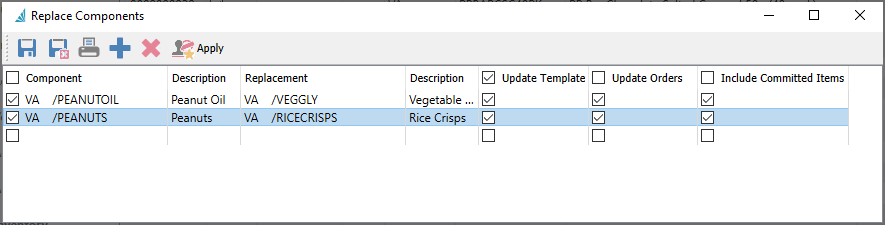If you have one or more component items that have become obsolete, used either in Inventory Bill of Materials or the optional Production module for orders and templates, it could be a large task to locate all the places where these are in use. The Replace Components utility allows you to select the old and replacement component items, and Spire will do the searching and updating for you. The Replace Bill of Materials Components function can be found on the Inventory top menu. Previous versions had this selection on the Production menu.

A list of component items and their respective replacement items can be entered here. Entry can be saved and returned to later – you are not required to complete entry and processing before you can close this window.
Update Template – For each component item to replace, search all bill of materials or production templates that contain this item and substitute with the replacement item. This ensures that all future production orders use the new ingredient.
Update Orders – For each component item to replace, search all open production orders that contain this item and substitute with the replacement item. This ensures the component replacement is immediate and not just for future orders.
Include Committed Items – For each component item to replace, if the option to Update Orders is selected, you can additionally perform this replacement if the production order has been marked as committed.
For all of the update checkbox selections, you can select the box in the column title to either enable or disable all component updating for items in those locations.
Apply – When all component replacements have been entered, you can apply to commit the changes to all templates and/or orders for all highlighted items in the grid. In addition to changing the item number, the associated unit cost, extended cost, vendor and unit of measure from the replacement item will update the templates and orders, but quantity used and other information will remain unchanged.