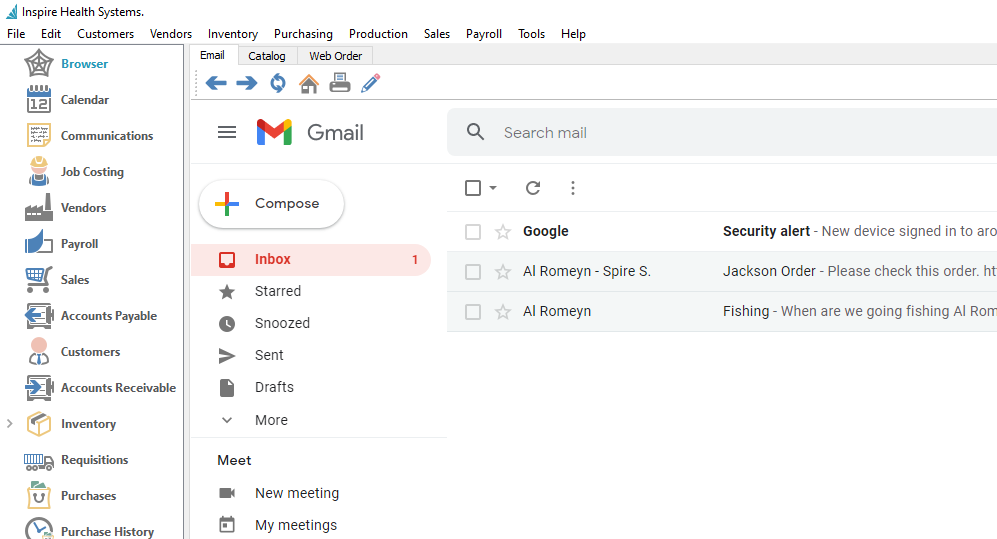Within the Browser area, you can define one or more tabs that load specified web pages into a Chromium web browser display. This gives you quick access to commonly used web pages. If you have User Settings security rights to managing Browser tabs, you can open this screen.
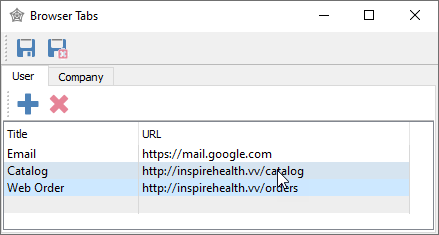
User tab – Web page URLs listed here will be for you only.
- Title – A label for each web page URL, which will display as tab names at the top of the Browser window.
- URL – The full website link. If any part is missing when entered, the link will not be saved.
Company tab – Web page URLs listed here will be for all Users, but otherwise function in the same way as for a specific user.
Using the Browser
When the Browser module is active, the defined web pages for both Company and User will be displayed as tab names at the top. Select a tab to load the respective website, and you can navigate through other areas of this site. Note that the URL is not displayed here, thus you cannot enter any website address and are limited to only those pre-defined.
Choosing a new tab will load the defined web page, rather than remembering the page you were on the last time you visited the site from this tab.
There is a toolbar with a few buttons as part of website navigation.
Left – Go back to the previously loaded page
Right – Go forward to the page you were previously on, prior to coming back to this page.
Refresh – Reload the current web page.
Home – Open the website URL that is configured in Browser Settings for this tab.
Print – Print the contents of this web page, which is most useful when a PDF or other document is open, rather than a web page.
Edit – Open the Edit Browser Tabs screen, if you have user security rights to manage these. Any changes will not be available until you re-open the Browser module.
Video Instruction