In this section you will set permissions for the Email module, and the name and email address for both outgoing mail and where recipients can reply to. If left as default, the email settings will come from the email configuration in Company Settings.
Below is the screen display when the Spire company database was created using the current version.
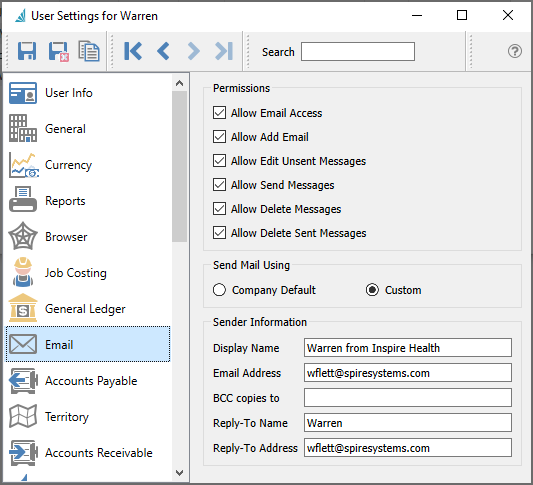
Permissions
Allow Email Access – Allows the user to access the Email module.
Allow Add Email – Allows the user to create new emails, either from the Plus button within the Email module, or from the Create Email toolbar button on screens where emailing is supported, or when printing Reports.
Allow Edit Unsent Messages – Allows the user to make changes to emails either from the Email module or the Communications tab. When this setting is disabled, the user can still view the email contents.
Allow Send Messages – Allow the user to send the edited email or batch. When this setting is disabled, an error message will appear after the Send button is clicked.
Allow Delete Messages – Allows the user to delete emails either from the Email module or the Communications tab, regardless of whether or not the email has been sent.
Allow Delete Sent Messages – Allows the user to delete emails either from the Email module or the Communications tab, only if it has been sent. It is possible to allow the user to clean up sent emails but not those not yet sent, by disabling the Allow Delete Messages setting.
Send Mail Using
Choose either the Company Default, or Custom for this particular user. When Company Default is selected, the email settings below are not displayed and will be read from the email configuration in Company Settings. When Custom is selected, any fields left blank will instead use the respective information from Company Settings.
Sender Information
Display Name – The name of the sender that appears for email recipients.
Email Address – The email address of the sender that appears for email recipients. You may need to enable SMTP Relay configuration settings with your email provider, in order for this feature to work. In some circumstances, the email provider may replace this to prevent spoofing.
BCC copies to – The email address that the sender wants blind copies of the email sent to. This information is optional.
Reply-To Name – When the recipient replies, the name of who will receive their reply.
Reply-To Address – When the recipient replies, the email address of who will receive their reply.
Here is an example of what the email recipient would see for the sender information.
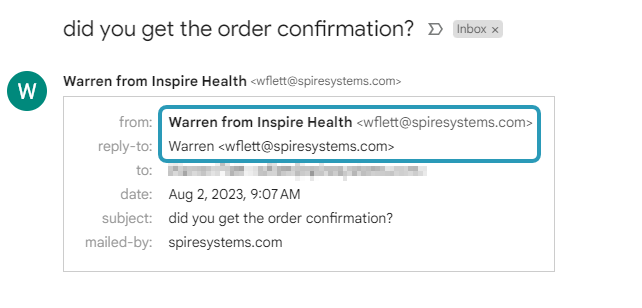
Email Settings from older created databases
If you have been using Spire from versions older than 3.9, you may also see an additional section within the Custom area for Outgoing Server Information.
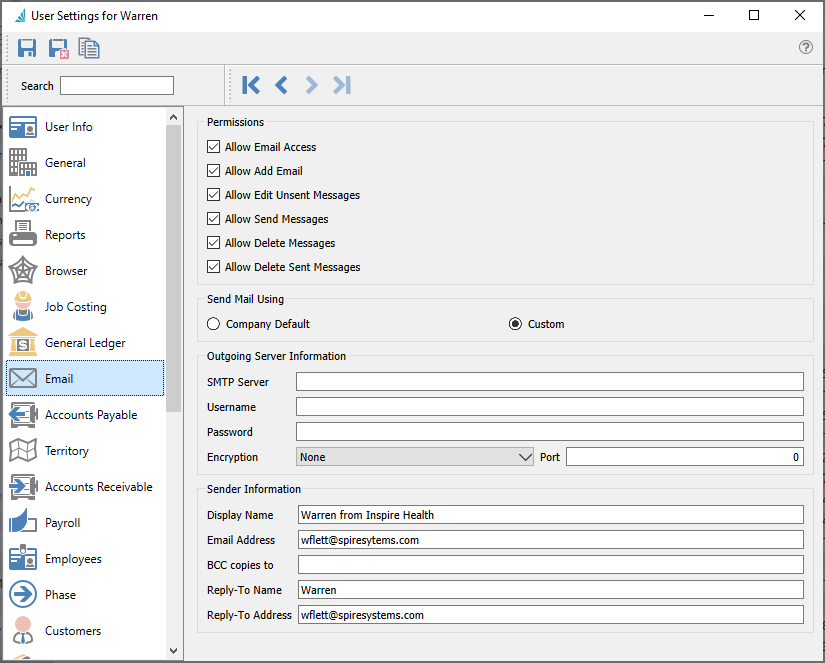
Outgoing Server Information
This section is only available for legacy support. This section is suppressed for more recent database creation, as the expectation is that SMTP settings are configured in a single place, the SMTP configuration within Spire Server Administration.
SMTP Server – This is the internet providers SMTP info
Username – Usually their email address.
Password – Usually their email password. If the provider does not require secured SMTP this may be left blank.
Encryption – Many providers require encryption to be on. Choose None or TLS.
Encryption Port – 25, 465 and 587 are common.
It can sometimes be difficult to get the correct information from the internet provider. Always test with a known address to prove all the necessary firewall settings are correct.

