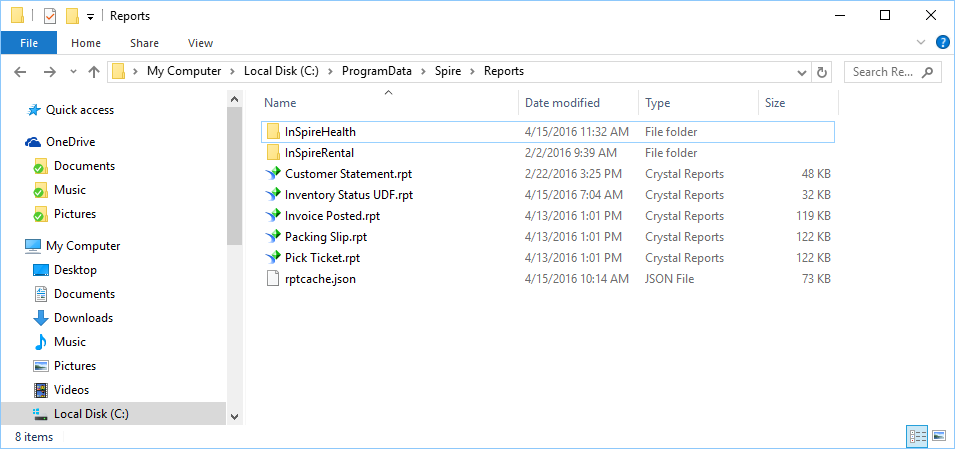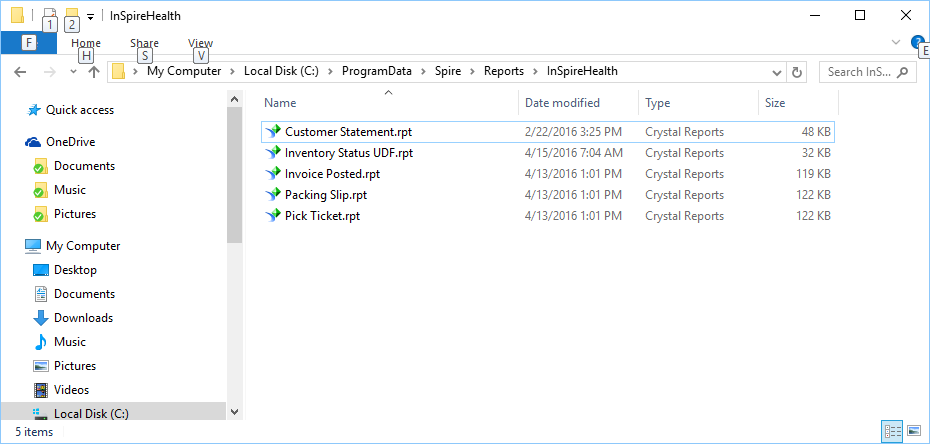Custom Reports can be either brand new reports or edited versions of stock reports. They are uploaded through the server administrator or directly on the server. Either way they are saved on the server in one of 2 places. If the report is required for all companies then save it on the server in C:\ProgramData\Spire\Reports
If the report is just for one of the companies then it is saved on the server in C:\ProgramData\Spire\Reports\{Database Name}.
The database name can be found by looking at the Spire Administration company list.
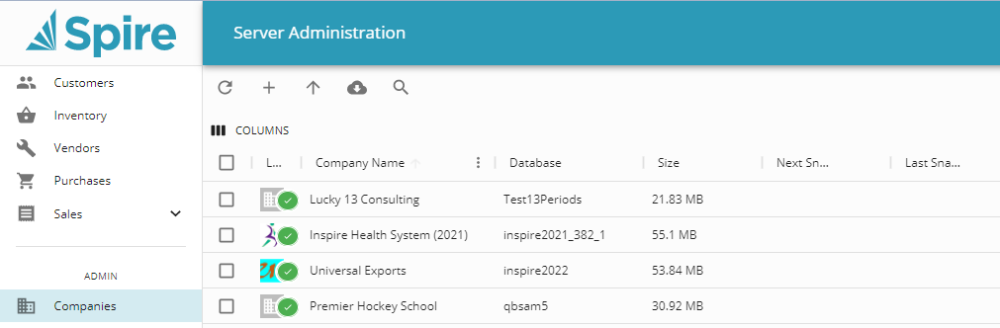
If the custom report is an edited version of one of the stock reports and it has a different name then both the stock and custom reports will be available when the user prints. If the custom report has the same file name as the stock one, it will replace the availability of the stock report.
Uploading Reports through Spire Admin
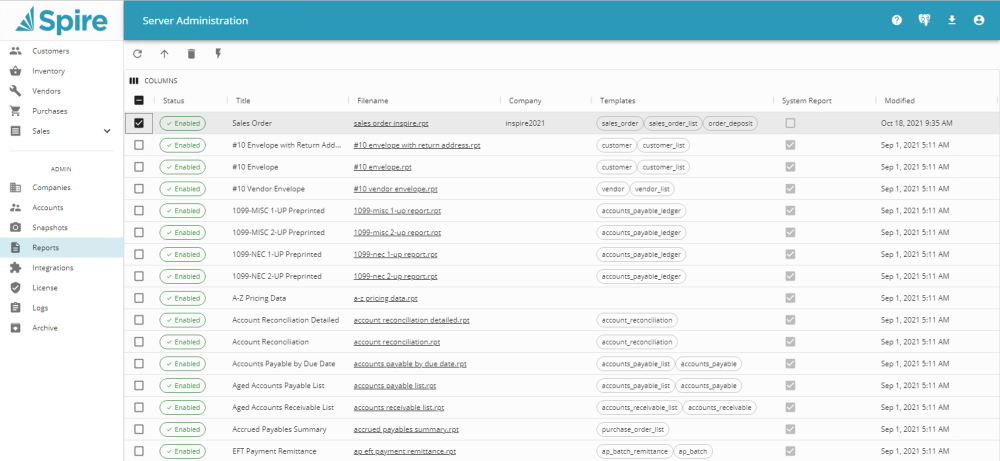
- Upload – Browse to upload a custom report
- Delete – Delete a custom report (System reports will disable, not delete)
- Toggle Report Status – Toggle report from being available in Spire
- Title – Title of report as presented to user on print
- Filename – Crystal Report File name on physical storage
- Company – Company this report is exclusive for
- Templates – Template(s) embedded in the report. Designates where the report will appear in Spire
- System Report – Indicates if report is a system stock report
- Modified – When the report was last modified