A Payroll Department is a collection of pre-defined payroll accounts and their associated GL account numbers, along with timecard codes, benefits and deductions. Each employee is assigned a payroll department, which affect amounts and accounting when timecards are generated and posted. A User security setting controls whether or not you are allowed to manage the contents of these records.
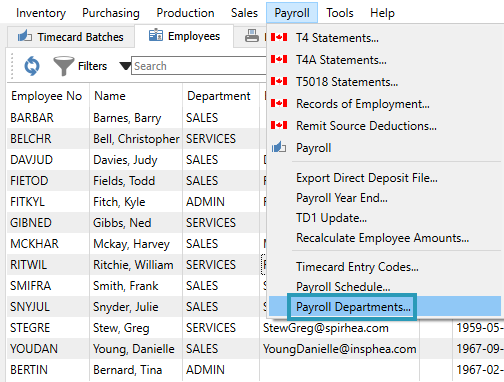
Each Payroll Department will have a unique alpha-numeric code of up to 10 characters. If your company uses Divisions for accounting, you would need to specify the division that this department belongs to.
Accounts
When a timecard is generated, the timecard codes determine which payroll accounts have amounts. This screen associates a GL account to every payroll account that timecards could affect, for both salary and wages and also tax withholding amounts.
When creating a new payroll department, it is possible to edit an existing record and copy it, so that you don’t have to fill in every field. Simply make changes to those values that differ.
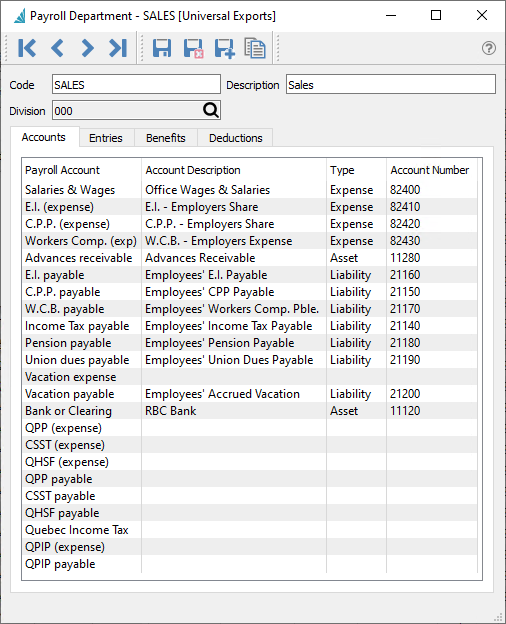
For each applicable payroll account, click the cell in the Account Number column to enter or select the required value. Only accounts associated with Timecard Entries can be changed on timecards, and other values will be posted to the accounts specified here.
Bank or Clearing – If a GL Account is selected that has the Bank Account setting enabled, then this will be used when posting timecards for related employees. The EFT Format(s) on this account are available to choose for Direct Deposit. If payroll departments have different bank accounts, you should create separate timecard batches by department, so that the correct respective EFT format will be used. Any non-Bank GL account specified here is presumed to be a Clearing account, which would be the best choice if a single payroll amount is withdrawn from your bank account, instead of individual employee amounts.
Vacation Expense – If an account is selected here, payroll timecards will post vacation expense amounts to this account. If it is left blank, then payroll timecards will post vacation expense amounts to the employees “Salary and Wages” account.
Entries
Select the default timecard entry codes that apply to this payroll department, as many as are applicable. When a payroll department is assigned to an employee, these entry codes will be added to the employee as well, along with these default values and settings. However, entry codes can also be added or removed or edited on the employee record.
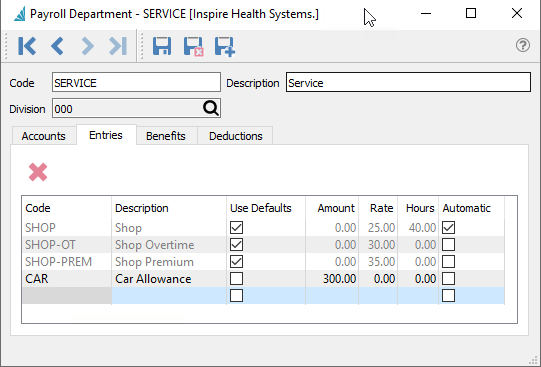
Use Defaults – Enabling this option will prevent you from changing any of the other values for this code on the payroll department, and instead use those defined directly on the timecard entry code. Disable this option to determine these values specifically for this payroll department. You can change this setting on the employee record to be different than what is defined here.
Automatic – Enabling this option will add this entry code to the employee timecard when generated, with the associated default values. You can change this setting on the employee record.
Benefits
Employee benefits are any forms of perks or compensation that are provided to employees in addition to their base salaries and wages.
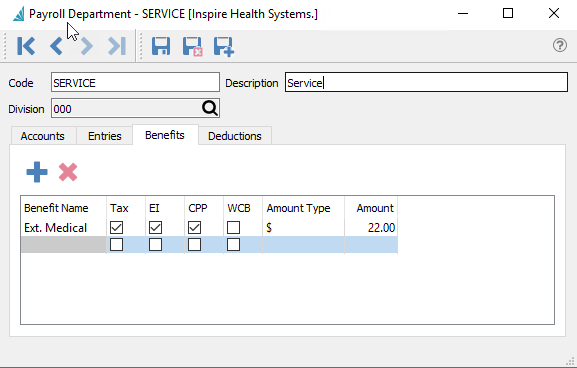
For each benefit that could be available to employees belonging to this payroll department, create it by clicking in the Benefit Name column and entering the name. Indicate the benefit amount and the taxable status. Include as many benefit lines as applicable.
When a payroll department is assigned to an employee, these benefits will be added to the employee as well, along with these default values and settings, which in turn will be included on timecards. Benefits values can also be edited on the employee record, but not added or removed. When the amount is zero on the timecard, this benefit will be suppressed on the employee’s printed paycheck.
Amount Type – Determine benefit amounts either by dollar values or percentages. Benefits using a percentage will be calculated from the gross pay amount on the employee timecard.
Amount – Enter the value for the benefit, either as a dollar amount or a percentage as indicated by the Amount Type.
Tax – When this option is selected, the taxable income on each employee’s timecard will be increased by the amount of the benefit. This also has an effect of increasing the amount of Federal Tax on the timecard. Leaving this option unchecked will exclude this benefit amount from increasing the taxable income. Check the CRA administrative policies for each benefit to determine the correct configuration.
EI / CPP / WCB – When this option is selected, the respective amount on each employee’s timecard will be calculated as if the benefit amount was included to increase the taxable income, even if the Tax option is not selected. Leaving this option unchecked will calculate the respective amount on each employee’s timecard as if the benefit amount was excluded in the taxable income. For EI and CPP, the selection also affects the calculated Federal Tax amount. Check the CRA administrative policies for each benefit to determine the correct configuration.
Deductions
Payroll deductions are wages withheld from an employee’s total earnings for the purpose of paying fees or garnishments, outside of standard federal tax withholdings.
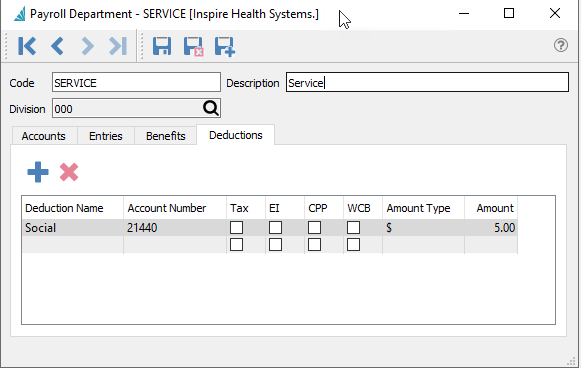
For each deduction that could be available to employees belonging to this payroll department, create it by clicking in the Deduction Name column and entering the name. Indicate the Ledger account, the deduction amount, and the taxable status. Include as many deduction lines as applicable.
When a payroll department is assigned to an employee, these deductions will be added to the employee as well, along with these default values and settings, which in turn will be included on timecards. Deductions amounts – but not accounts – can also be edited on the employee record, but not added or removed. When the amount is zero on the timecard, this deduction will be suppressed on the employee’s printed paycheck.
Account Number – When the calculated deduction amount on a timecard is not zero, this account will be posted to. It cannot be changed on the employee or timecard.
Amount Type – Determine deduction amounts either by dollar values or percentages. Deductions using a percentage will be calculated from the gross pay amount on the employee timecard.
Amount – Enter the value for the deduction, either as a dollar amount or a percentage as indicated by the Amount Type.
Tax – When this option is selected, this deduction amount is excluded from reducing the taxable income on each employee’s timecard. Leaving this option unchecked will decrease the taxable income by the amount of this deduction. This also has an effect of decreasing the amount of Federal Tax on the timecard. Check the CRA administrative policies for each deduction to determine the correct configuration.
EI / CPP / WCB – When this option is selected, the respective amount on each employee’s timecard will be calculated as if the deduction amount was excluded in the taxable income. Leaving this option unchecked will calculate the respective amount as if the deduction amount was included to reduce the taxable income, even if the Tax option is selected. For EI and CPP, the selection also affects the calculated Federal Tax amount. Check the CRA administrative policies for each deduction to determine the correct configuration.

