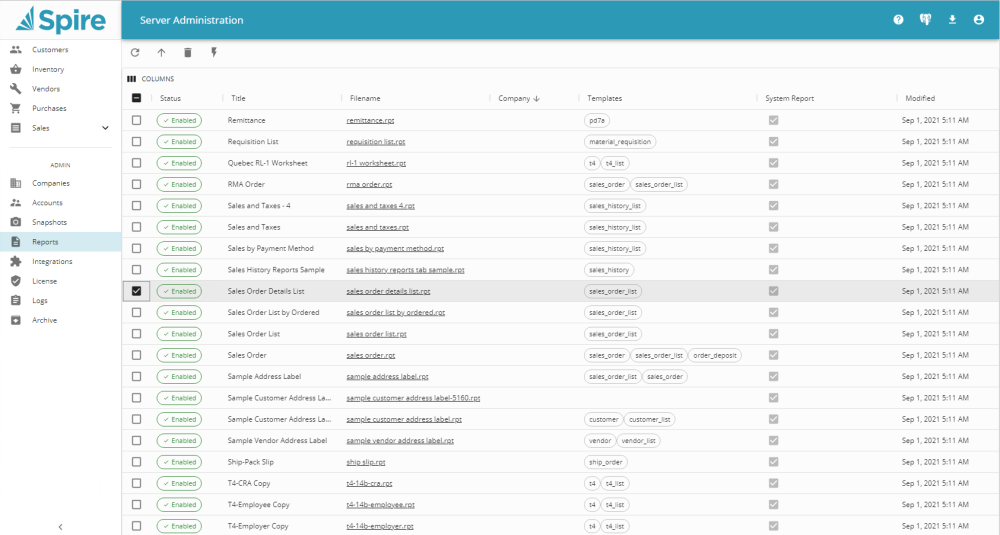All of the Stock reports that Spire installs and uses, and any customized reports you create, are listed here. Custom report files are stored on the server in the C:\ProgramData\Spire\Reports directory.
Refresh – Refreshes the list, perhaps after a new custom report has been uploaded.
Upload – You can either drag one or more custom report files to this screen, or click in the selection box to browse for the RPT files. If desired, you can select a specific company in order to limit these reports to being available only for this company. Otherwise these reports will be available for use within any company.

Delete Selected – When one or more reports are selected, you can delete custom reports from this list and the reports folder, or disable System Reports – which cannot be deleted.

Toggle Report Status – When one or more reports are selected, you can change report(s) from being either enabled or disabled in Spire. Enabled reports are visible and can be printed.

Search – Clicking this button will reveal a search text area, where entering a value of at least two characters will display only those reports that have this value in the Title, Filename or Templates columns.

- Status – Either Enabled or Disabled. Enabled reports are available to print or email.
- Title – The Title value in the Document Properties of the Crystal report, which is presented on report selection lists for printing.
- Filename – Crystal Report File name as saved on physical storage
- Company – The Company database ID that this Custom report is exclusively available to print from. System Reports cannot be made exclusive to one company.
- Templates – These special labels are embedded in each Crystal report, within Document Properties and the Template field, and designates which report list(s) will contain this report in Spire.
- System Report – Indicates if the report is a system stock report, which can only be disabled and not deleted. When the box is not checked, this is a Custom report.
- Modified – When the report was last modified. This date will be equal to the program install date for stock reports, and is most useful for custom reports.