Within the Payroll module, one tab displays the list of company employees, from which you can edit existing employees or create new ones. You can also select one or more employees from the list and create and send emails to them or any of their contacts, including attachments if desired.
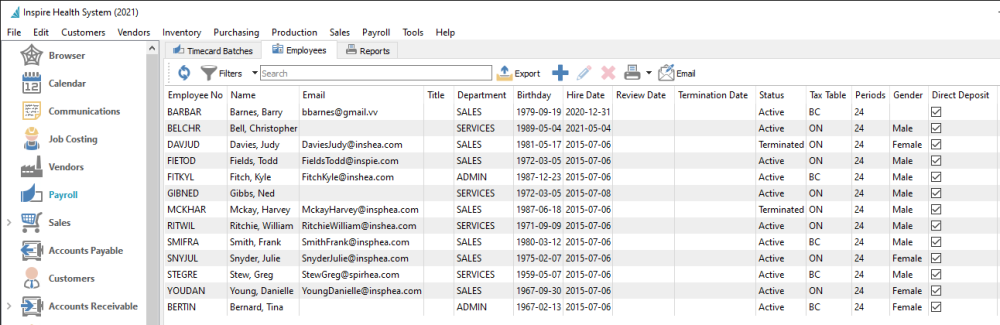
Reports
For either selected or all employees, you can access the reports toolbar button to print the Employee Summary report

Employee Summary – Prints a list of employees and specific payroll and year-to-date timecard information.

Editing Employees
When editing an employee record, there are many tabs that store different information about the person or their amounts and transactions.

Employee No – An alphanumeric code assigned to the employee, of up to 6 characters.
Name – Employees full legal name.
Status – Active, Terminated or On Leave. Only Active employees can be added to timecards.
Details Tab
Personal
Department – Select the Payroll Department that the employee works in. This determines the default pay, benefits and deductions and the GL accounts that will be posted to. Changing this value will combine amounts in the payroll year, from before and after the change.
Gender – Set the employees gender. Male, Female or Not Specified.
Date of Birth – Employees Date of Birth.
SIN – Employees Social Insurance Number. This field must contain a valid value when saving the employee record, otherwise an error will appear.
Union ID – Union ID number.
Health No – Employees health number.
Language – Preferred Language.
Job
Title – Employees title.
Tax Table – The province or territory that the employee works from. This determines the CRA deductions that are used for the employee.
Pay Frequency – The number of periods that the employee is paid for through a year. Choose from the list of available options.
Hire Date – Date the employee started working. This date is used as the default value on a new Record of Employment for the first day worked field.
Review Date – Date that the employee is due for a review.
Termination Date – When the employee’s job was terminated. This can be filled in manually, or automatically filled in when an ROE is processed with a Termination status.
Bank Information
Direct Deposit – Enable this option if the employee is to be paid by direct deposit. The banking info below also needs to be filled in if using direct deposit.
Institution – The banks institution number.
Transit – The transit or branch.
Account No – The employees bank account number.
Address Tab

Address – Employees personal address.
Contacts – Each employee can have additional contacts, such as a spouse or emergency contact. You may wish to include the employee here as well, with their personal cell phone and email address, if different than what you enter in the Address section. The headings are defined in Company Settings -> Company and the Contact Types tab. Any of these contacts can be used to send timecards and T4s by email.
Communications
This tab lists all employee communication notes and emails saved or sent.

Notes that are set as an alert will pop up every time a timecard is created for the employee.
Amounts Tab
This tab stores information that the employee submitted in their annual TD1 form and general deductions and rates.

Credits and exemptions
- Federal Claim Amount – If you check ‘Automatic’, Spire with then automatically calculate the claim amount based on amount of pay.
- Child Care – Amount used for child or other support payments, as authorized by a tax services office or tax center. The timecard Taxable amount will be reduced by the pay period portion of this annual amount.
- Alimony – This field is only usable for spousal support that was court-authorized in Canada prior to May 1997. If you require deductions regarding spousal support, either use the Child Care field or create a Deduction value for this employee’s Payroll Department.
- Remote – Under the heading “Deduction for living in a prescribed zone”, enter the calculated annual amount for the employee living in a northern or intermediate zone.
- Provincial TD1 Claim – Enter amount from TD1 form. Some provinces and territories base this on the amount paid, so check ‘Automatic’ if the employee’s tax table is set to one of them. Do not select ‘Automatic’ unless you know that the province supports it.
- Tax Exempt (Claim Code E) – Check this if the employee is to have no withholdings.
Payments
Advance Balance – Displayed Amount of payment advances to the employee that are still outstanding to repay. For new employees, this amount can be edited until the first timecard is posted.
Vacation Owed – Displayed amount of vacation pay that the employee has accumulated. The number of actual days can be calculated by dividing this value by the daily gross pay amount. For new employees, this amount can be edited until the first timecard is posted.
Deductions and rates
RSP/Pension – Amount or percentage that the employee has deducted for RSPs or Pension each period. The amount will accrue in the GL account set in the employees payroll department.
Union Dues – Amount or percentage of Union dues deducted each period. The amount will accrue in the GL account set in the employees payroll department.
Additional tax deductions (TD1 page 2) – Additional tax the employee has requested to have taken off each period, from page 2 of their TD1 form.
Estimated pay – The employees estimated annual pay, typically used for commissioned employees that have variable income per period. When an amount is entered here, the tax withholdings are more consistent for each period.
Estimated Expenses – A commissioned employees estimated annual expenses. This reduces their tax withholdings because these expenses are tax deductible.
Employer EI Rate – The rate that is paid for Employment Insurance. It is usually 1.400 unless the employer has permission for a lower amount because they have a medical/disability plan.
CPP Exempt – The employee does not have Canada Pension Plan withholdings.
EI Exempt – The employee does not have Employment Insurance withholdings. Usually owners of the company.
QPIP Exempt – The employee based in Quebec does not have Quebec Parental Insurance Plan withholdings.
WCB rate – The employers assigned Workers Compensation Board rate.
WCB Assessable – The provincial Workers Compensation Board Assessable annual amount.
Vacation rate – The percentage of gross salary that is calculated as the employee’s vacation pay. For two weeks vacation, enter 4.00%, and for three weeks, enter 6.00%, and so on. Unless the vacation amount is retained, it will be included in the gross payment amount on the timecard.
Retain Vacation – Check this if the vacation is to be accrued by the employer until the employee takes vacation, requests a payout or is terminated. When this option is not checked, the vacation amount is automatically included in the employee’s gross pay on timecards.
Benefits reporting
Dental benefits – Choose from the 5 options that represents what dental coverage the employee has for themselves and family. This selection will print on the T4 form in box 45. You will be unable to generate T4 statements for employees that do not have a value saved here.
Timecard Entry Codes
This timecard entry codes list are those easily available to an employee when producing a timecard.
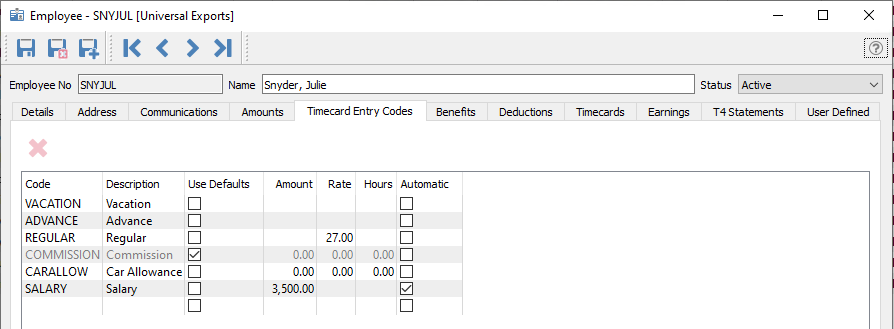
When an employee is created, this list is initially populated with those defined on the selected Payroll Department. Values and settings can be modified, and new entry codes can be added. Including codes here does not mean that they will appear on all timecards for this employee.
Use Defaults – Enabling this option will prevent you from changing any of the other values for this code, and instead use those defined directly on the timecard entry code. Disable this option to determine these values specifically for this employee. After adding an entry code to a timecard, you can still modify the amounts as needed.
Automatic – Enabling this option will add this entry code to the employee timecard when generated, with the associated default values. You can edit or remove automatically added entries from the timecard.
Any code that is listed here can be more easily added to a timecard, by clicking on the “Add Pay” button. Default values from the employee entry codes will be included. Other timecard entry codes not listed here can still be added to timecards, by clicking in the blank row of the Code column and typing or looking up the desired code.

Benefits
Employee benefits are any forms of perks or compensation that are provided to employees in addition to their base salaries and wages.

Benefits come from the employee’s Payroll Department and cannot be added or removed from this list, nor can you change the benefit name here. Benefits are included on each regular timecard and not irregular timecards, which are outside of the standard timecard payment schedule. Settings for each benefit can be configured independently.
Use Defaults – Enabling this option will prevent you from changing any of the other values for this code, and instead use those defined directly on the payroll department. Disable this option to determine these values specifically for this employee. After adding a benefit to a timecard, you can still modify the amounts as needed.
Amount Type – Determine benefit amounts either by dollar values or percentages. Benefits using a percentage will be calculated from the gross pay amount on the employee timecard.
Amount – Enter the value for the benefit, either as a dollar amount or a percentage as indicated by the Amount Type.
Tax – When this option is selected, the taxable income on this employee’s timecard will be increased by the amount of the benefit. This also has an effect of increasing the amount of Federal Tax on the timecard. Leaving this option unchecked will exclude this benefit amount from increasing the taxable income. Check the CRA administrative policies for each benefit to determine the correct configuration.
EI / CPP / WCB – When this option is selected, the respective amount on this employee’s timecard will be calculated as if the benefit amount was included to increase the taxable income, even if the Tax option is not selected. Leaving this option unchecked will calculate the respective amount on this employee’s timecard as if the benefit amount was excluded in the taxable income. For EI and CPP, the selection also affects the calculated Federal Tax amount. Check the CRA administrative policies for each benefit to determine the correct configuration.
Deductions
Payroll deductions are wages withheld from an employee’s total earnings for the purpose of paying fees or garnishments, outside of standard federal tax withholdings.

Deductions come from the employee’s Payroll Department and cannot be added or removed from this list, nor can you change the deduction name here. Deductions are included on each regular timecard and not irregular timecards, which are outside of the standard timecard payment schedule. Settings for each deduction can be configured independently.
Use Defaults – Enabling this option will prevent you from changing any of the other values for this code, and instead use those defined directly on the payroll department. Disable this option to determine these values specifically for this employee. After adding a deduction to a timecard, you can still modify the amounts as needed.
Amount Type – Determine deduction amounts either by dollar values or percentages. Benefits using a percentage will be calculated from the gross pay amount on the employee timecard.
Amount – Enter the value for the deduction, either as a dollar amount or a percentage as indicated by the Amount Type.
Tax – When this option is selected, this deduction amount is excluded from reducing the taxable income on this employee’s timecard. Leaving this option unchecked will decrease the taxable income by the amount of this deduction. This also has an effect of decreasing the amount of Federal Tax on the timecard. Check the CRA administrative policies for each deduction to determine the correct configuration.
EI / CPP / WCB – When this option is selected, the respective amount on this employee’s timecard will be calculated as if the deduction amount was excluded in the taxable income. Leaving this option unchecked will calculate the respective amount as if the deduction amount was included to reduce the taxable income, even if the Tax option is selected. For EI and CPP, the selection also affects the calculated Federal Tax amount. Check the CRA administrative policies for each deduction to determine the correct configuration.
Timecards
This tab lists all of the employees posted and un-posted timecards.

You can then filter or search for desired timecards, or drill into any of them to see the details or re-print them.
Earnings
This tab displays totals of the employees Earnings, Withholdings, Benefits, Deductions and Net pay.

The amounts displayed in the Last Year columns are what will be used when T4 statements are generated.
T4 Statements
This tab lists each of this employee’s annual T4 statements.

You can then filter or search for desired T4s, or drill into any of them to see the details or re-print them.
For more information regarding T4 statements, read the manual topic.
User Defined
This tab allows storing customized information about this employee, in fields not already available in Spire.

Video Instruction – Adding Employees

