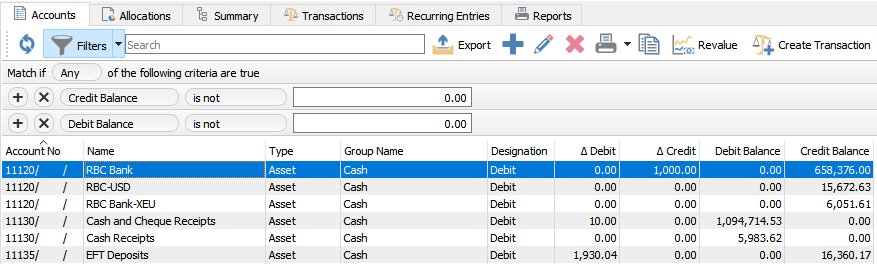A list of accounts is displayed in a grid, which can be filtered or searched within.
Export – Used to create an Excel file from the contents of the grid, either the entire list of accounts or only those displayed through a Filter or a Search.
Add – Adds a new GL account.
Edit – Edits the highlighted GL account.
Delete – Deletes the highlighted GL account. This account cannot be deleted if it has anything posted to it.
Print – Print GL account reports and financial statements such as:
- Trial Balance
- Income Statement
- Balance Sheet
When printing reports, a screen displays all Spire stock and custom reports with a Crystal Report template of ‘General Ledger List’, where you can select one or more to print or email.
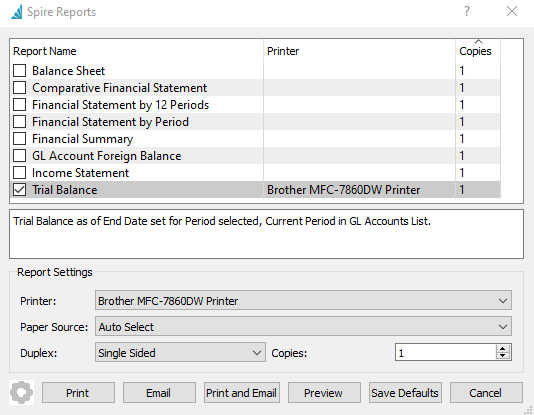
Copy – Create a new account based on the information from the highlighted account.
Revalue – Recalculate the base amount for the accounts set up with another currency, from the current exchange rate and the foreign currency balance. The difference will be posted to the Gain/Loss setup for that specific currency. See the manual for Multi-Currency for more details.
Create Transaction – Start a new journal entry transaction.
Edit and Add Accounts

Save – Save changes to the account and leave the screen open.
Save Close – Save changes to the account and close the screen.
Delete – Deletes a GL account. This is only allowed if there are no transactions posted to the account.
Print – Prints all reports that have a Crystal Report template of “GL Account”
Reconcile – Perform an account reconciliation for this GL account. Most commonly it is for bank accounts and credit card accounts but any GL account can be reconciled. See Account Reconciliation for more details.
Division No – If Divisions are turned on in Company Settings/General Ledger, then each account will have a division, for the purpose of maintaining separate charts of accounts. Each account will also have a consolidated division of ‘000’ maintained by Spire when transactions are posted, for the purpose of consolidated company reporting.
Account No – The General Ledger Account number, which can have up to 4 separate segment codes and 24 characters. Two segments may be reserved for Locations and Profit Centers.
Name – A descriptive name for the GL account, which will appear on other transaction screens when this account is selected.
Currency – The currency assigned to this account. It can be set only when the account is first created, otherwise this field is not editable.
Inactive – When enabled, this GL account cannot be posted to.
Details
Group – The pre-defined account group code that the account belongs to, used for reporting organization and assigning the account Type. Groups can be modified in Company Settings/General Ledger
Subgroup – The subgroup that the account belongs to, used for reporting organization and consolidated vs detailed results. The selected subgroup should below within the defined account group, as configured in Company Settings/General Ledger.
Normal Balance – Select Debit if the account balance will typically have a debit value, and Credit if the account balance typically will have a credit value.
Type – The account type from the selected group is displayed here and cannot be changed.
GIFI Account – An acronym for ‘General Index of Financial Information’, enter the associated code as set out by CRA (Canada Revenue Agency’ for specialized financial reporting. See this link for more information.
Check Sequence – The next check number that will be assigned by default when a payment using this account as the Bank Account is created. If the account does not have the Bank Account setting enabled, this field will not be editable.
Sales Account – Define that this account is a sales account, to use for Filters or custom reporting.
Bank Account – Define that this account is a bank account, which enables the Check Sequence field and allows it to be selected as the Bank Account on payment transactions or the Vendor Payment field.
Revalue – Enable this option for accounts using a currency different than the base currency, to allow this account base currency balance to be recalculated from the current exchange rate by the revaluation process.
Account Transactions
This tab displays all posted transactions that include the edited account.

Refresh – Re-read the grid results to display all posted transactions to this account, including any Filter criteria if used.
Filters – Use search criteria to display only particular transactions of interest.
Search Box – List account transactions that contain the entered word(s) in searchable text fields.
Export – Export the filtered and sorted list to Excel or .csv.
Print – Print any report with the Crystal Report Template of GL Transaction List.
Transaction – Choose to either View the complete journal entry, or View Source for the source transaction that produced this journal entry, from particular module posting. Source transactions from Sales Orders, Purchase Orders and Payroll can be opened, but not from Accounts Receivable, Accounts Payable, Inventory or General Ledger.
Grid Columns
Transaction No – The GL transaction number that was generated during posting, from the next transaction number in Company Settings/Sequence Numbers.
Source – The module / transaction type where this transactions was posted.
Transaction Date – The date that the transaction was posted to.
Type – The type of transaction that was posted.
Document – The document number passed from the subledger posting, such as the invoice or check number.
Entity – The customer, vendor or employee code of the posted transaction. Some transaction type will leave this field blank.
Debit – The amount of the debit transaction. If it was a credit amount, this column will display zero.
Credit – The amount of the credit transaction. If it was a debit amount, this column will display zero.
Posted Date – The computer system date when the transaction was posted.
Currency – The currency code for the transaction, which will be blank for base currency transactions.
Foreign Debit – The source currency amount of the debit transaction. If it was a credit amount or a base currency transaction, this column will display zero.
Foreign Credit – The source currency amount of the credit transaction. If it was a debit amount or a base currency transaction, this column will display zero.
Memo – A text comment that may have been added to the account line entry.
Reconciled – The checkbox will display as selected if the entry has been reconciled.
Reconciled Date – The date that the entry was reconciled. If blank then it has not been reconciled.
User ID – The initials of the user that posted the transaction.
Account Balances
Period end dates and respective period net changes and ending balances are displayed for the 3 years open for posting. Columns with a triangle in the title are for the period net changes for that fiscal year, and columns with just the fiscal year are for ending balances. The period that contains the Spire login date will be highlighted in bold font as a reminder. When a year end procedure is done, the balances from the oldest of these years get moved to history, the other years are shifted to the left, and a new year is created at the right side.

View – For the highlighted fiscal period/year, the posted transactions are displayed in a new window.
Foreign Currency – Toggle to see the base and foreign currency values, available only for accounts defined with a different currency than base.
Account History
Fiscal years older than the three years available for posting will be displayed for inquiry on the History tab. Historical years are only available for viewing and reporting, and can no longer be posted to. Double-click on any year to see the amounts broken out in separate fiscal periods.
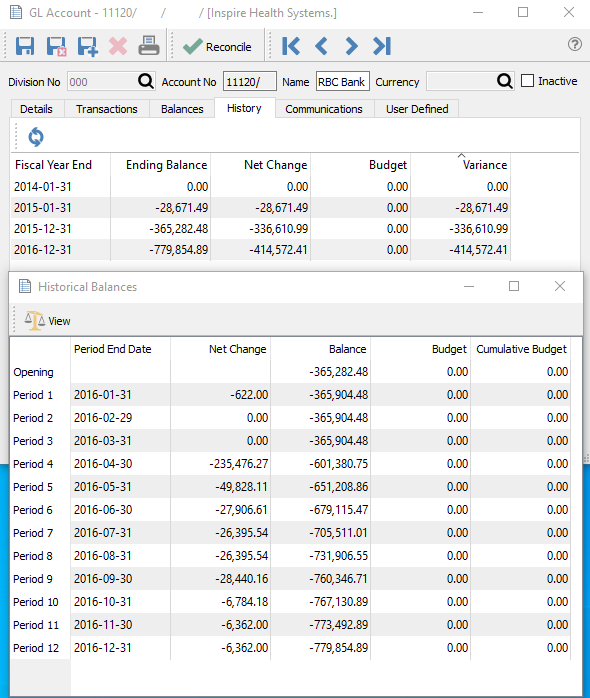
Fiscal Year End – Year end date of the historical year.
Ending Balance – The closing balance of this account as of the fiscal year end date.
Net Change – The net posted amount for the fiscal year, with the amount displaying negative if the balance decreased.
Budget – The total year budget amount for this fiscal year.
Variance – The difference between the Net Change and Budget amount for this fiscal year.
Historical Balances
Period End Date – The end date for each period of the closed year.
Net Change – The net posted amount for the fiscal period, with the amount displaying negative if the balance decreased.
Balance – The closing balance of this account as of the fiscal period.
Budget – The fiscal period budget amount.
Cumulative Budget – A running total of the fiscal year budget amounts, with the total year budget displaying in the last fiscal period. This is best used to compare with the account Balance as of any fiscal period for income statement accounts.
Communications
Any number of notes can be added for this GL account, following the usual rules for adding communications, including attachments or assigning to users.
User Defined Fields
User defined fields can be added to track and/or print information not already available on other screens. (Spire UDF license required).