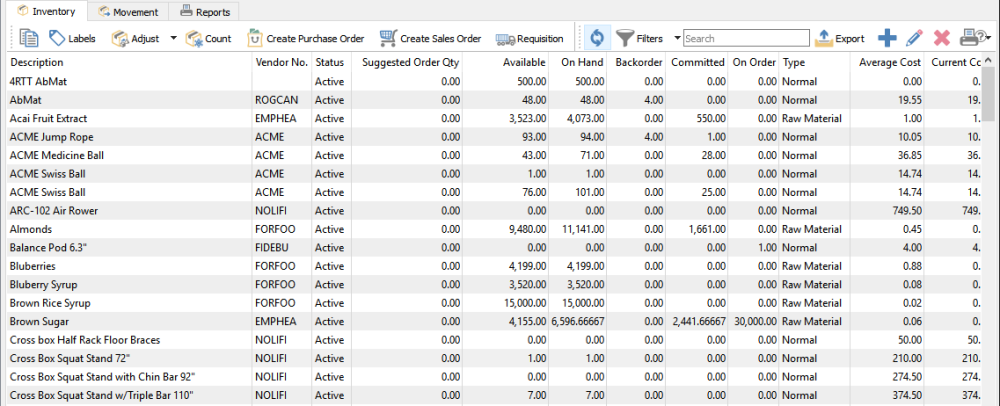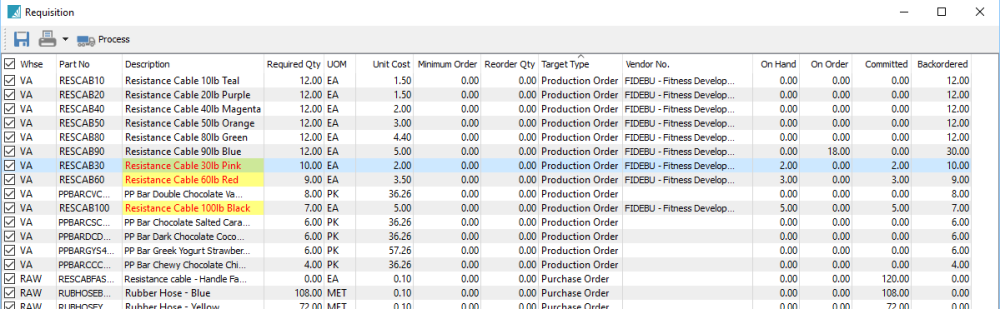Items that you purchase or produce for the purpose of selling to customers are maintained in the Inventory module. There are many different types of items you can create, with different information available to track based on the selected type.
When the Inventory module is opened, the list of items is presented in a grid with the column layout remembered from the previous use.
There are buttons particular to the use of Inventory in the toolbar. Except when specified, toolbar button function are applied to all highlighted items in the grid.
Copy – When you copy a single highlighted item, a screen is opened to allow selection of what to copy to the new item, including the warehouse code. A unique part number must be entered for the new item, and when you continue from this screen, the new item will be editable for additional changes before saving it.

- Selling Price List
- Extended Description
- Units of Measure
- Place on Hold
Labels – Print item labels for use such as bin/shelf location identification or affixing to each individual item.
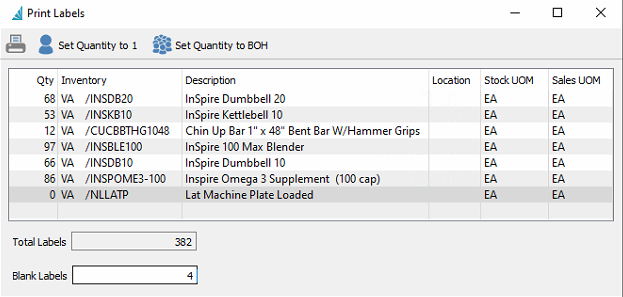
- Set quantity to one label for each litem, such as for a bin/shelf
- Set quantity to equal on-hand for each item (default), such as for individual labelling
- The quantity on each item can be modified from either 1 or on-hand quantity to print as many labels as you want
- Set a blank label count to skip printing at the beginning of the sheet, such as if some of the labels on the sheet were already used
- Once all selections are made they can print the labels required
Adjust – Create and post quantity and cost changes to either increase or decrease values. Selected items are loaded into an Inventory Adjustment list that can be edited and added to, prior to posting. Cost changes are accounted for in an Adjustment account that can be updated for any item. Read the Inventory Adjustments manual topic for more information.
Count – Perform a stock count to verify actual quantity on hand with the value stored in the data. Differences in the count are posted similar to adjustments. Read the Inventory Count manual topic for more information.
Transfer – Move inventory items from one warehouse to another, if multiple warehouses are configured. Update costs or prices for stock in the destination warehouse. Read the Inventory Transfer manual topic for more information.
Purchase – Create a new Purchase Order transaction, if security allows. Read the Purchase Order manual topics for more information.
Sell – Create a new Sales Order transaction, if security allows. Read the Sales Order manual topics for more information.
Requisition – Create an authorization request to purchase items, that you could process yourself into a PO or add to a list for someone else to verify and process. The ‘Suggested Order Qty’ – only visible as a column from this grid – is useful to assist in deciding which items should be purchased. Read the Requisitions manual topic for more information.
Refresh – Refreshes the list with any changes made by another user when editing an item or posting a transaction.
Filters – Display a list of items that meet selection criteria you create. Read the Filters manual topic for more information.
Export – Exports the current list and layout to a new Excel or .csv file.
Add – Create a new inventory item
Edit – Modify an existing inventory item,
Delete – Delete an existing inventory item. There cannot be any on-hand, back ordered, committed, or on-order quantities or historical linked records to this item, to be able to delete.
Print – Prints inventory reports, either or all or selected items in the grid.